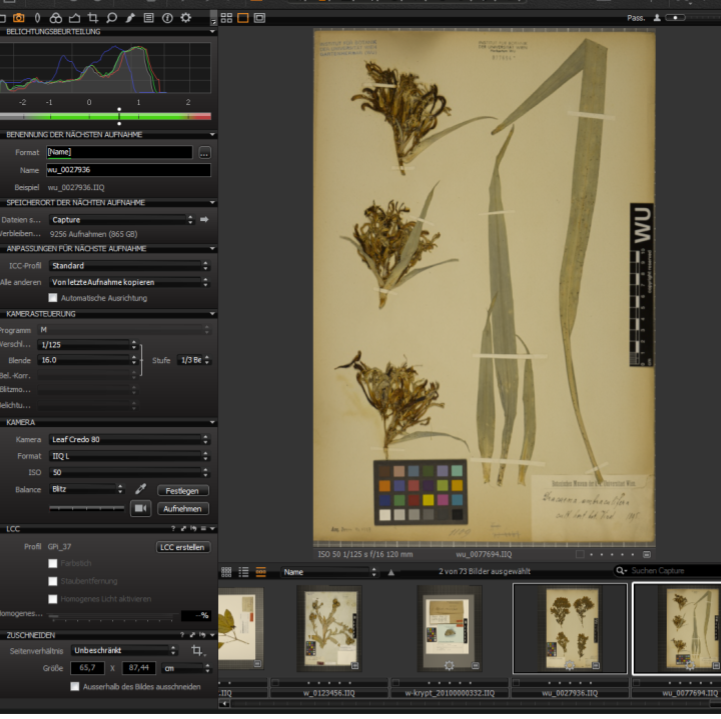This is an old revision of the document!
Einleitung
Das JACQ Dokumentations wiki soll alle Daten-Eingabe und Daten-Manipulations Arbeitsvorgänge im JACQ System erläutern und nach vollziehen zu können.
W: Mamiya-Leaf
W: Mamiya-Leaf hardware setup & working environment
tbd
For working with the iXR/Credo setup there is no need for switching off any light and warming up flash-lights as in contrary to Pentacon Setup.
Note: Immer im Google-Kalender eintragen wer wann scannen wird oder auch gescannt hat!!!
!! important notice: please do not personalize setting of the software !!
W: Mamiya-Leaf startup seqeuence
Note: Ensure that the camera power supply is turned off before proceding!
1) Day-to-day workflow
- start computer and camera (see computer-startup and camera-startup) - letzte verwendete Session wird geöffnet
- neue Session starten - Benennung mit Tagesdatum _01 oder _02 für Vormittag/Nachmittag bzw. Wechsel (Bsp: YYMMDD_01) - alte Session wird automatisch geschlossen
- Arbeitsfläche Stand_1 einstellen (select from Menu: “Fenster / Arbeitsfläche / Stand_1”)
- [KameraZähler] aus Formatzeile löschen
- Bild von Schärfekeil aufnehmen - Überprüfung mit Blende 4 - Belichtung im Programm verringern (Punkt auf 3,5 muss scharf sein!) - Belichtung auf Null stellen und Blende zurückstellen (22)!!!
- LCC-Profil erstellen (Benennung YYMMDD, siehe LCC-profile) und Weißabgleich setzen - 1x pro Tag!
- Bilder aufnehmen
- Am Ende der Sitzung checken ob die Benennung den Regeln entspricht (keine Leerzeichen,… siehe Filenaming conventions)
- LCC, Schärfe und Klarheit (Voreinstellung für Schärfe und Klarheit “Stand_1” - Werte siehe Annotations) auf alle Bilder übernehmen (markieren und einstellen) - kann bei vielen Bildern verzögert sein, immer warten bis Stand_1 orange unterlegt ist vor dem Klicken!!!
- Alle gewünschten Bilder markieren und entwickeln (siehe Entwickeln)
2) Computer startup:
- Start computer
- Wait until startup and login are completed.
- Check if Credo80 databack is visible in systemtray.
- if not check the camera status light,
- if this is off, turn on databack by clicking the switch-on button.
- if status light is still off, check the battery and replace it if necessary!
3) Camera startup:
- Switch on power supply. (This releases one flash and) the camera shutter can be heard.
- Wait ten seconds until the system is completely started
- Start CaptureOne software
- Databack quits with a beep and the camera is available from the software (status light changes from blinking to permanent)
- (Activate the camera via software to produce a testshot/picture)
4) Camera activation
- Open the CaptureOne program
- Check if the camera is active:
- If the camera is attached and recognized correctly you'll hear a short beep.
- In the Windows command line the symbol for connected USB device is on and shows “Leaf Credo 80” as connected.
- In the CaptureOne program click the camera symbol and check the state of connection.
- If the camera is inactive:
- Check the USB cable connection.
- Check the battery of the camera.
- Check if the camera is in standby mode:
## * Release camera manually to wake up from standby mode. ##
- If this is without result, turn back on digital release. The connection should now be established but no release of flashlights possible (the green status light on the camera body is blinking).
- Switch of power line for 20 seconds. After turning on the power again you should see a flash and the green status light on the camera should be on (not blinking). Release from the CaptureOne software should now be possible.
5) Schärfe einstellen
Note: nur machen wenn das Bild unscharf ist!
- Schärfekeil aufstellen
- Blende ganz aufmachen (Blende 4)!!!
- Livebild einschalten (Kamerasymbol)
- Objektivring drehen (Bild wird unscharf) und dann langsam und vorsichtig in die Gegenrichtung drehen um sich an die richtige Schärfe anzunähern (Kontrolle über Livebild - kurze Verzögerung!!!)
- Schärfeeinstellung auf 3,5
- Blende zurück auf 22 und Kontrollbild machen
6) LCC profile
Note: this step has to be taken every day!
- Vorbedingungen (kein Beleg! keine Bearbeitung vorhanden)
- Blitz auf 10 erhöhen
- Opalscheibe vor Objektiv halten und auslösen
- select from Menu “Objektiv” - “LCC” - “LCC erstellen” - beide Punkte anklicken - “Erstelle” - warten bis fertig ist
- mit Pipettentool Weißabgleich setzen, dazu in das Bild klicken
- LCC-Profil speichern - im Menü Voreinstellungen “Benutzereinstellungen sichern…” (Format YYMMDD)
- Blitz zurück auf 8,7 stellen
- ein Photo zur Blitzentladung machen
7) Taking pictures
- search for the specimen in the database and copy the specimen number
- insert the number into the “Name”-field in the camera program (filenaming conventions!)
- prepare the specimen for scanning (place it on the table and add the targets)
- press the camera-symbol in the programm to release the camera and flashes
- wait for the picture to check if everything is ok
- mark the specimen as processed and put it away
8) Entwickeln
Note: Aktivierung von Stapelverarbeitung (links oben)!
- Menüpunkt “Ausgabe” (Zahnradsymbol links)
- Verarbeitungsvorgaben: Format “TIFF” “8bit”
- Ausgabeort: “Output”
- Klick auf “Verarbeiten”
- Warten (bis zu 10sek pro Bild?) - Zahnradsymbole auf Bildern ändern Farbe von orange nach grau
9) Screen calibration:
Note: this step is taken automatically every second week on Monday.
Manual calibration (if necessary):
- Open “ColorNavigator 6” on the desktop.
- Select “100cd 5800K 2,20”, which is the top entry of “Targets”.
- Click on “Adjust”.
- Check Measurement Device “CG277 Built-in(21895034)” - this is the name of the screen.
- Click on “Next”.
- Click on “Proceed”. The calibration process starts releasing the sensor in the lower left section of the monitor. The whole process lasts about 3-4 minutes.
- Wait until the sensor is back in its cover and the software switches back to target selection page.
- The lower right buttons turns to “Finish”. Click it.
- The software switches back to start screen, the lower right buttons turns to “Quit”.
screen shots
10) Annotations and troubleshooting
- check der Grundeinstellungen
- Blende 22
- Belichtung 1/125
- Blitz 8,7
- Proof Profil “AdobeRGB (1998)”
- check Schärfung - Voreinstellung “Stand_1”
- Stärke 295
- Radius 0,9
- Schwellenwert 1,0
- check Klarheit - Voreinstellung “Stand_1”
- Methode “Durchschlag”
- Klarheit -7
- Struktur 36
- Beleg mit mehreren Datenbankeinträgen (A,B,C,…) kann in Explorer kopiert und umbenannt werden - Achtung es wird Originalbild kopiert (Geraderichten und Ausschneiden fehlt!) - Kontrolle in Software ob Name übernommen! (kann aber auch einfach sooft photographiert werden wie notwendig und dann den Namen anpassen)
- Positionierung großer Belege funktioniert gut über Livebild-Einstellung (auf Blende 4 gehen - vor Bildaufnahme wieder zurück auf 22 stellen!!!)
- Meldung über zu wenig Speicherplatz: bitte Festplatte freiräumen (lassen) - wenn Probleme beim Photographieren auftreten → Programm schließen und erneut öffnen (alte Sitzung wird wieder geöffnet) und dann normal weiter Photos machen
W: Mamiya-Leaf shutdown seqeuence
- close software - databack quits with a beep.
- shut down the computer.
- shut down power supply.
- go home.