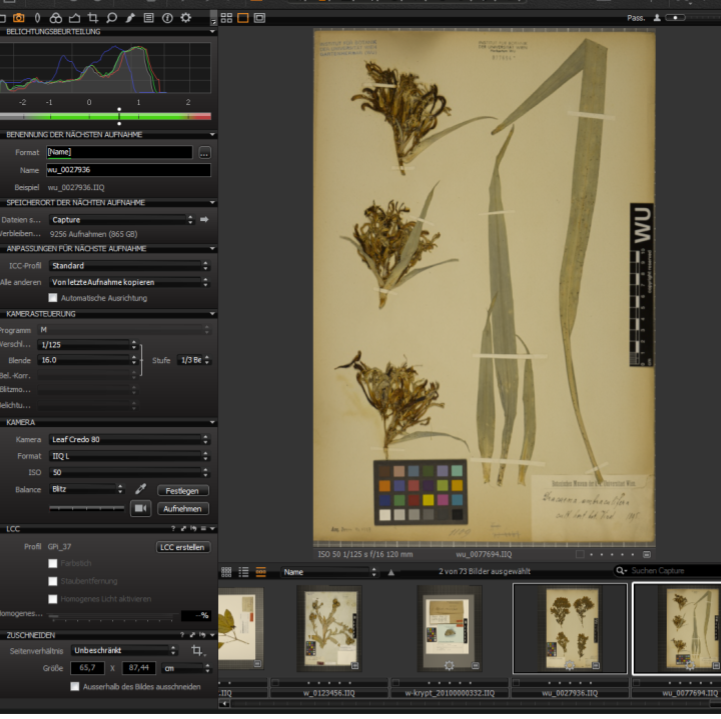This is an old revision of the document!
Table of Contents
The "Edit Specimen" form
Begriffserklärung
ln the following, the “edit Specimens” window (the data entry sheet for the specimens) will be explained in detail from the left to right, top to bottom. Fields highlighted in blue, have to be filled in in order to save the entry; fill in the other fields depending on the information provided on the specimen.
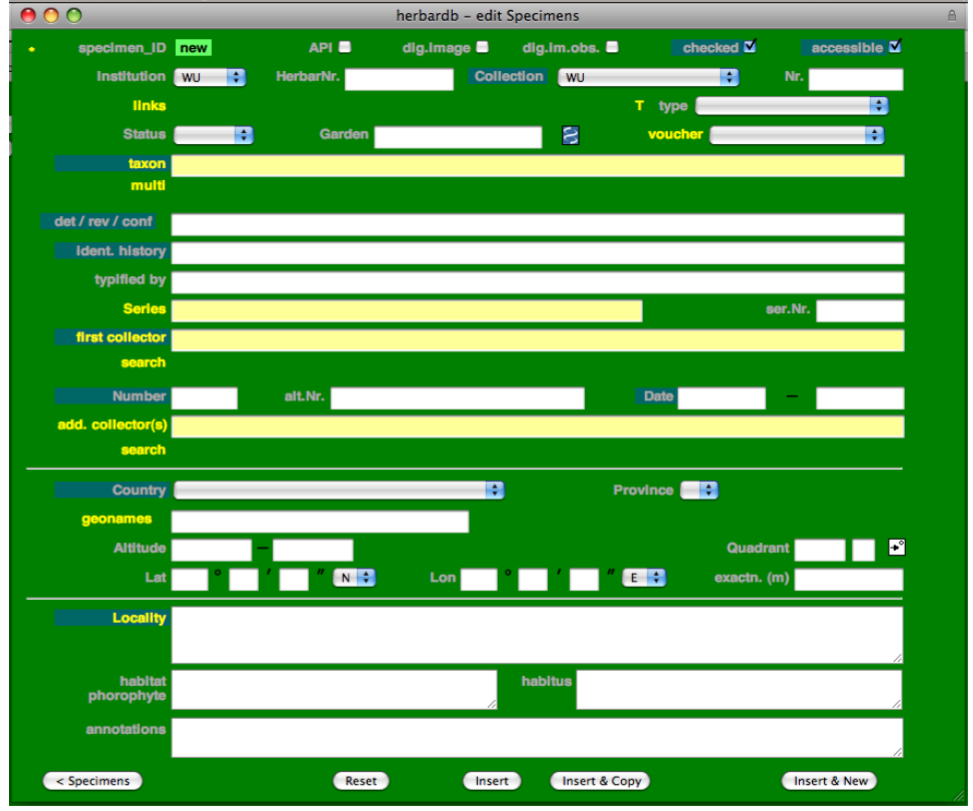
Your herbarium might have special rules regarding the databasing; please refer to the Herbarium specific information for more details!
*
Clicking on * opens a list showing which users have edited the specimen, and when changes were made.
SPECIMEN_ID
A new specimen entry is indicated by New. A specimen_ID is generated once Insert is clicked (bottom line). This creates a new data record; New will change to 123456, and editing will no longer be possible; click Edit to start editing again. The specimen ID will change from yellow numbers to black numbers highlighted in green, indicating the input mode. Changes are saved by clicking on Update (bottom line).
Clicking on the yellow specimen ID opens a form for printing labels which is also possible from the main menu and from the list Specimens form.
< >
Allows you to scroll through the specimen entries generated by a search query on the list Specimens window; only visible when opening existing specimen entries (these arrows will not show up directly after clicking Insert or Update).
API
This may or may not be present in your database version. Tick this box if the specimen is relevant to the “African plants initiative”.
DIG.IMAGE
(= Digital image/photo of the specimen) Ticked only if the specimens are scanned (type specimens or material on loan). Clicking on Dig.Image will open the image in a new browser window.
DIG.IM.OBS.
(= Digital image observation) Selected if an entry is based on a field observation with a picture only; Taxon, Locality etc. are filled in as would be a herbarium specimen.
CHECKED
Should only be ticked after the final check of both the specimen's data entry and scan.
ACCESSIBLE
Selected for the entry to be available on the public web interface: The Virtual herbarium
INSTITUTION
Select the institution the specimen belongs to (e.g. “W” for “Naturhistorisches Museum Wien”) from the drop-down list.
HERBAR NR.
The stamped, continuous, unambiguous number of the specimen (usually found near the upper top corner of the specimen).
Note: This number HAS TO BE ON THE SPECIMEN before scanning, if missing it has to be stamped beforehand. The herbarium number is very important to be able to connect the scans that will be taken with the correct specimen entries! Double check it! Anything Other than arabic numerals has to be written in Annotations.
COLLECTION
Select the collection to which the specimen belongs to. If several collections are indicated, take the oldest one and write the others in the Annotations field.
NR.
Used for the old herbarium numbers of special collections that were previously on the specimen, before the current herbarium stamp was added; e.g. in W, the orchid collection of Reichenbach (Collection: W-Rchb.Orch.) – type only arabic numerals into this field, type letters into the Annotation field).
LINKS
A new input window will open in which you can link (two or more) specimens that belong together. Linking is required if…
- specimens have been separated to two or more new specimens
- several sheets belonging together are present (sheet 1/ 3, 2/ 3 and 3/ 3)
- there are drawings (=delineatio typi) belonging to the specimen
T TYPE
Only relevant for type specimens – left empty for all other specimens; select from the drop-down list. The status has to be the same as on the herbarium specimen (choose the most recent typification).
The T can be clicked on, which will open a new window. See chapter "Typification" in the taxonomy manual.
STATUS
Notes of aff. (affinis=close to), agg. (aggregate=complex), cf. (confer=it probably is), s. str. (sensu stricto= in a narrow sense) or s. l. (sensu lato=in a broad sense) after the taxon name on the label; do not enter nov. spec. or x (for hybrid), they will only be used in special cases.
GARDEN
Originally cultivated material from a garden, e.g. “HBV”
VOUCHER
Information on voucher status (caryological investigations etc.); choose from the drop-down list; new voucher types may be entered when clicking on Voucher.
TAXON
The current name for the plant (including the author), after typing in at least the first few letters of a taxon [it is best to use the genus and the species, e.g.: “car hir”] choose from the drop-down list.
Taxa that are shown against a red background are non-accepted taxa and may only be chosen if the herbarium institution chooses to file specimens under the basionyme (e.g. in WU and W Krypto), but never if the current name should be entered (e.g. in W).
Special case: Hybrids
Genus or species hybrids are recognized by the multiplication sign X. See the Taxonomy Manual for further information!
DET / REV / CONF
Det(erminavit): the person who determined the plant; rev(isio): a new or re-determination; conf(irmavit): the person who confirmed the determination, i.e., agreeing with the previous determination. Always enter the name of the most recent det., rev. or conf. as exactly as possible, e.g.: A. B. Surname (XX) YYYY-MM-DD with (XX) being the standard acronym for the herbarium where the person was active, e.g. WU; see “Index Herbariorum”.
Example: H. Rainer (W) 2013-03-12
If the last note of a person is not a determination, but an annotation, this person should be entered instead of the last “true” determiner; if the person is unknown enter “Anon.”. If the name is illegible, enter “Unclear”.
Special case - Type material: If the original name including the author is given, and there is no explicit determiner for this name, you can assume that the author of the name is also the determiner.
IDENT.HISTORY
Enter the determinations chronologically, starting with the oldest (original), according to determination labels on the sheet. Do not enter the author names of taxa! Ignore labels without new determinations (i.e. typification labels).
The last determiner entered in the identification history, should be the same as the one entered in Det/Rev/Conf., followed by the same name as in the Taxon field. [The only exceptions are type specimens in herbarium institutions where the basionym is entered in the field Taxon, e.g. WU or W-Krypt.] Do not use any punctuation at the very end of the entry in Ident.History.
| ; | separates determinations of different persons |
| ! | confirmation of previous determination |
| Anonymus | determiner unknown |
| next | determination of the same determiner as before, but no date is given; if a date is given, write “next YYYY-MM-DD:”. |
| orig. | first determination, if done by the collector. If not, use the first determiner's name instead of “orig.”. |
| Unclear | name is not readable or unclear |
| := | name assignments or classifications without a “true” determination, based on synonymy lists |
TYPIFIED BY
Only relevant for type specimens – left empty for all other specimens.
The typifier is the person that typified the specimen first with the most accurate status (labels which only confirm an earlier label are not taken into account); if only the taxon name and spec. nov. is given, enter the author of the name as the typifier; e.g.: A. Surname (XX) YYYY-MM-DD. If the typifier is unknown enter “Anonymus”.
SERIES
Only relevant for Exsiccata series – choose from the drop-down list. True Exsiccata series are often widely distributed collections of specimens, often with printed labels (some old printed labels can look as if they were hand written), typically with a serial number, often “Flora exsiccate” or similar as a title.
Do not enter new series!
SER.NR
The serial number of the Exsiccata series. Enter only Arabic numerals; sometimes a collector's number is given as well (see below).
FIRST COLLECTOR
If there is more than one collector on the label, only enter the first; enter the family name (or parts of it), and choose the correct collector from the drop-down list.
| “Anonymous collector” | collector unknown |
| “unclear” | name is illegible (write readable parts into Annotations). |
Adding new names as first collector: Only when you are completely sure that the collector does not exist in the list! Click on First Collector, the edit Collector window opens:
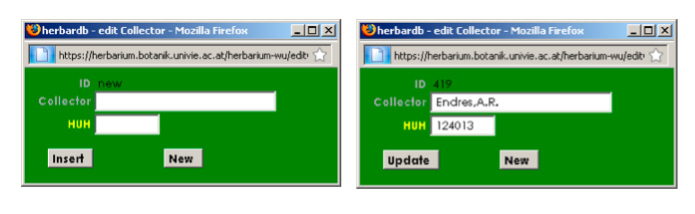
Enter the name of the collector (Family name, comma, Initial(s) with dot(s) – without spaces!); if the first name is unknown, only enter the surname. In the other field enter the record number of HUH: The Harvard University Herbaria. Click on Insert to save the collector. You can now choose it from the drop-down list).
Note: Please be CAREFUL when you enter a new name as it cannot be corrected!
NUMBER
The collector's own collecting number (enter only Arabic numerals, for anything else: see Alt.Nr.); if absent, enter “s.n.” (sine numero) in the field Alt.Nr.
ALT.NR .
(= alternative Number) Enter the collector's number including punctuation (full stop, colon, dash etc.); or those parts of the collector's numbers that are not Arabic numerals; e.g.: 3857a: 3857→NUMBER, a→ALT.NR.; in case of more than one number, enter the second here; otherwise leave empty. Enter “s.n.” (sine numero) if no collector's number is given.
DATE
The collection date. Format: YYYY-MM-DD or YYYY-MM or YYYY; missing years or illegiable dates can be replaced with “#”, e.g. 18##-06-06 or 18## or 189#. Enter “s.d.” (sine dato) if no date is given.
ADD. COLLECTOR(S)
Additional collectors to the first collector; enter in the same order as on the label, choose from the drop-down list.
Only when you are completely sure that the collector does not exist in the list! Click on Add.Collector(s), the edit Collector 2 window opens:
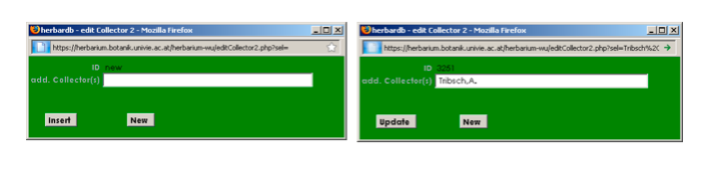
Enter the name of the collector(s) (Family name, Initial(s) separated by dot(s), no spaces in the name!), they are linked with “,” and “&”, for example: Müller,K.H., Meier,S.H. & Kugler,K.L. Click at Insert to save the entered name (and insert it to the database).
Note: Please be CAREFUL when you enter a new name as it cannot be corrected!
COUNTRY & PROVINCE
Enter the country only when known with certainty; choose from the drop-down list. For old specimens: enter the current political territory; check the historical geographical situation compared with the present: see Geonames
In the Province field you can choose from a drop-down list (only possible after entering the Country). Please enter the province only when known with certainty.
GEONAMES
Enter the name of the locality as exact as possible. When clicking on geonames a new window opens which allows to find and choose the correct locality. Selecting one by clicking use this will automatically enter the coordinates of the chosen locality into the Lat and Lon fields.
If you do not find the desired location in the drop down menu, exit the geonames service and delete your entry in the geonames field.
ALTITUDE
Height above sea level (elevation) in meters (only digits, no full stops, commas, letters etc.); if the altitude is given as an interval, use both fields. If the original altitude is given in feet (', Fuß, ped), convert it to meters (1m = 3.28')
QUADRANT
The quadrant number, used e.g. in floristic inventories, consists of a four- digit number (the grid number), followed by a single-digit (the quadrant number, which divides each grid cell into four fields). After entering both numbers you can click on °→ and the coordinates for the quadrant will automatically be entered in the fields Lat./Lon; use this only when more precise coordinates are not available.
LAT./LON. & EXACTN.(M)
Latitude and longitude (GPS-data), entered as degrees (°), minutes ('), seconds (''); only seconds may be rounded; convert decimal fractions if needed. For more inforamtion on this please refer to this page
In the Exactn.(M) field you can specify exactness of measurement of latitude and longitude, if given, e.g. “500m”.
LOCALITY
The collecting locality as written on the collector's original label, including country, province, altitude etc. (if given). The locality should be written as on the label, including with old spelling and special characters, e.g., ä, ö, é. If needed, add current names/spellings within square brackets [ ]. If parts of the text are illegible, indicate these passages with […]; for unclear transcriptions [?], e.g., Fluss[…]e or Flufgufer [?]; Comments are entered in square brackets [ ].
Enter “sine loco” if no locality is given.
Special case - Type material: May be complemented by using literature; enter “[protologue]” or reference (abbreviated), including year and page(s), e.g.: “Drège (1843) - Flora 26: 149”. You may also use information from other specimens with exactly the same collection number and more exact information on the original label. In this case leave a note in the annotations.
HABITAT PHOROPHYTE
= biotope, “ecology”, substrate, surrounding vegetation; for epiphytes (plants growing on other plants, e.g. lichens) the phorophyte (the plant it is growing on) is given. E.g., riparian forest, Quercus-Caprinus-forest, dry slopes, swampy meadows, limestone, clay marl, collected together with XY, etc. If part of locality (if it is not possible to separate habitat information from the locality information) copy the habitat information.
HABITUS
The appearance of the plant, the growth form, shape/color of flowers etc.; e.g. long awns, runners, flowers yellow. It is not necessary to enter extensive (and often hand written) descriptions of the plants; just add a note in the Annotations field like: ”[decription on label].
ANNOTATIONS
Written in chronological order, consisting of separate notes or different labels in an extra paragraph, additional information on the collector and other notes on the specimen from the label(s), which cannot be entered in other fields (if possible indicate date and person); your own annotations [in square brackets]; complementary information on e.g., illegible collector names (additional information, if “unclear” was entered in First Collector, you may use “#”, but never “?”, as it cannot be searched for); transfers and acquisitions from other herbaria/ collections; specimen stamps or labels that cannot be chosen from the drop-down list at Collection; locality of duplicates at other herbaria (use the standard herbarium acronyms found at Index Herbariorum: e.g. “ex E”.
< SPECIMENS
Go back to main menu for specimen search, deletes entries if not saved.
RESET
Reset will go back to the original state of the entry, and new entries you have just entered will not be saved.
INSERT
Insert and save the newly created specimen entry; New will change to a new specimen_ID; Insert and Insert&New will disappear, Edit and New&Copy will appear.
INSERT© / INSERT&NEW
Insert&Copy will insert the newly created specimen entry into the database and additionally copy this entry to use it as a new specimen entry. Insert&New will insert the entry and open an empty data entry sheet.
EDIT / UPDATE
Start editing again, the input mode is indicated by 123456, changes will be saved by clicking on Update.
NEW & COPY
Create a copy of this entry to use it as a new specimen entry.
Workflow
Arbeitsablauf
Wenn Sie einen neuen Herbarbeleg in die Datenbank eingeben wollen, gibt es zwei Möglichkeiten:
- Sie klicken New Entry an, für das Öffnen einer leeren Eingabemaske
- Sie suchen unter den bisher eingebenen Datensätzen nach einer möglichst ähnlichen Vorlage, kopieren den Datensatz und ändern die Angaben gemäß dem vorliegenden Herbarbeleg.
Bei der Suche nach bereits vorhandenen Datensätzen besteht die Möglichkeit, nach Institutionen, Kontinenten, Regionen über eine Dropdown-Liste oder direkt über die Eingabe der Suchkriterien in den Feldern zu bspw. Taxon oder Collector zu suchen.
Es kann auch nur nach Wortteilen gesucht werden, Platzhalter wie % oder * sind dafür allerdings nicht erforderlich.
Anmerkung: Über das Anklicken des gelben Institution Schriftzuges ist ein Wechsel zur Suche nach Belegen innerhalb einer bestimmten Sammlung einer Institution möglich. Der Schriftzug Institution wird dabei zu Collection.
Anmerkung: Bevor Sie einen neuen Herbarbeleg eingeben, überprüfen Sie bitte, dass dieser nicht bereits in der Datenbank vorhanden ist.
Dies erfolgt am Besten mit der Suche nach dem Taxon (bzw. die ersten paar Buchstaben des Taxons, um möglichen Tippfehlern vorzubeugen), der Herbar-Nummer, dem Sammler, etc.
Eingabe eines neuen Herbarbelegs von Beginn an
Wenn Sie sich dafür entschieden haben, einen Herbarbeleg ohne Vorlage einzugeben, öffnen Sie zuerst eine neue, leere Eingabemaske, indem Sie im Suchmenü auf New Entry klicken.
Folgendes Fenster öffnet sich: 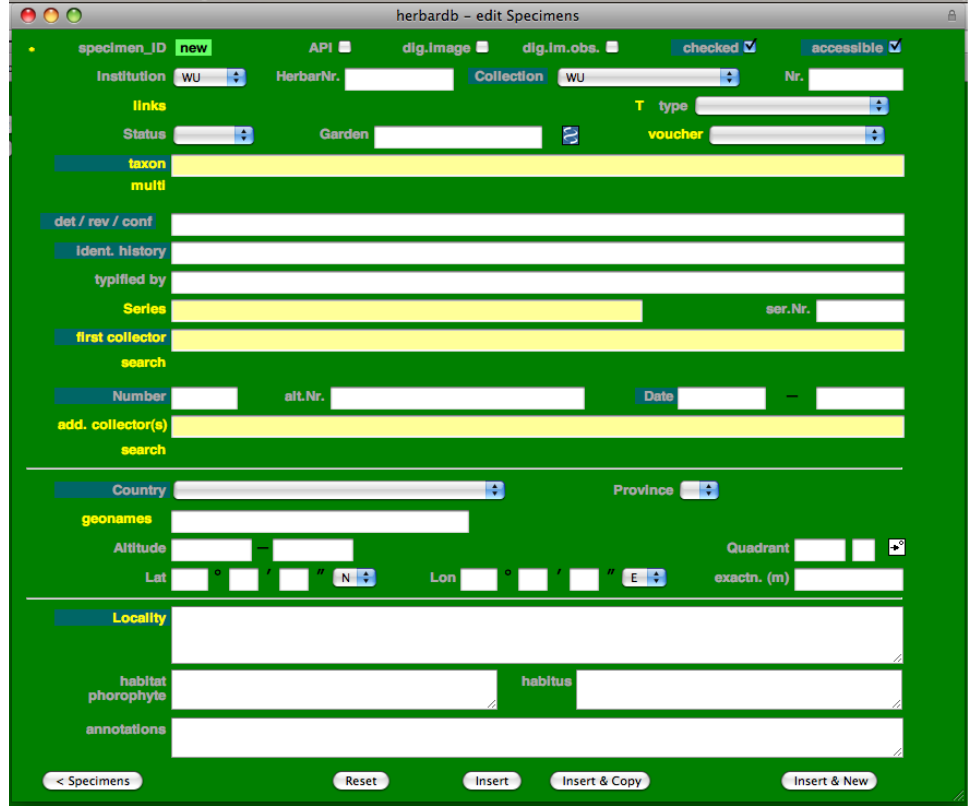
Als Beispiel verwenden wir den folgenden Herbarbeleg: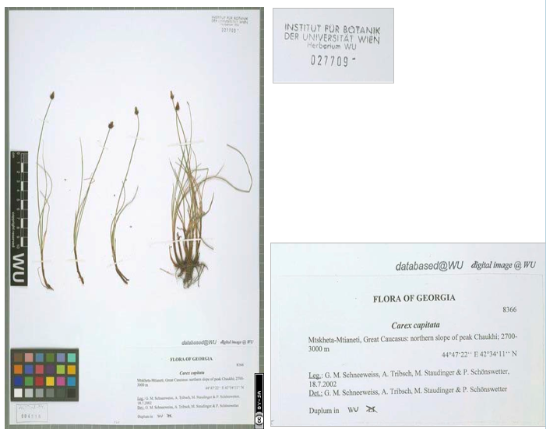
Die Informationen des Herbarbogens sollen wie folgend in die entsprechenden Datenbankfenster eingegeben werden: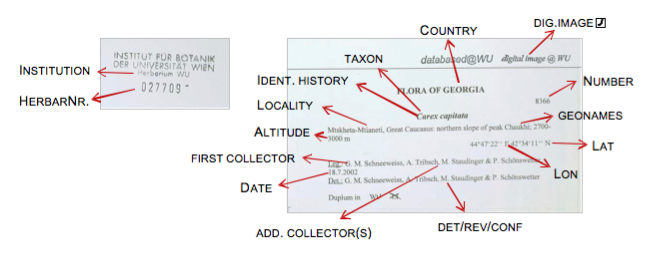
Die Eingaben im Datenbankfenster sehen dabei so aus: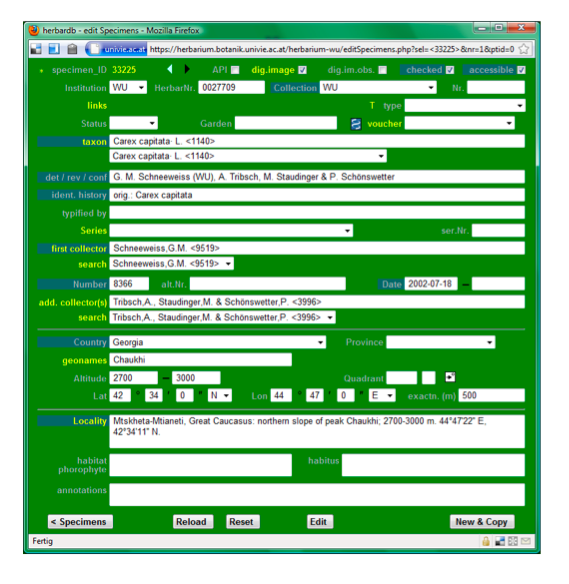
Für eine genaue Erkärung der einzelnen Felder, lesen sie bitte den Abschnitt Datensatz bearbeiten
Um sich Beispiele anzusehen, lesen Sie bitte hier nach: Beispiele.[Link!]
Erstellen eines neuen Datenbankeintrages mittels Vorlage
Wieder verwenden wir folgenden Herbarbeleg als Beispiel: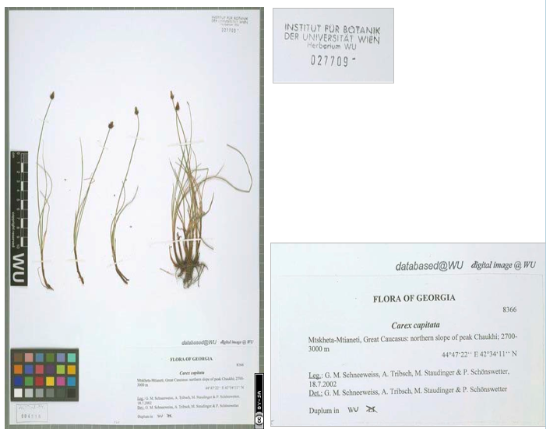 Oft ist es einfacher, einen bereits existierenden Datensatz zu kopieren und danach zu modifizieren. Dazu suchen Sie im Suchfenster zuerst nach einem bereits eingegebenen Datensatz (dabei idealerweise mit einem oder zwei Suchkriterien beginnen).
Oft ist es einfacher, einen bereits existierenden Datensatz zu kopieren und danach zu modifizieren. Dazu suchen Sie im Suchfenster zuerst nach einem bereits eingegebenen Datensatz (dabei idealerweise mit einem oder zwei Suchkriterien beginnen).
Das Eintippen von „schneeweiss“ in das Collector Feld, „carex“ in das Taxon Feld, „georgia“ in das Country Feld und anschließendem Anklicken von Search ergibt folgendes Ergebnis: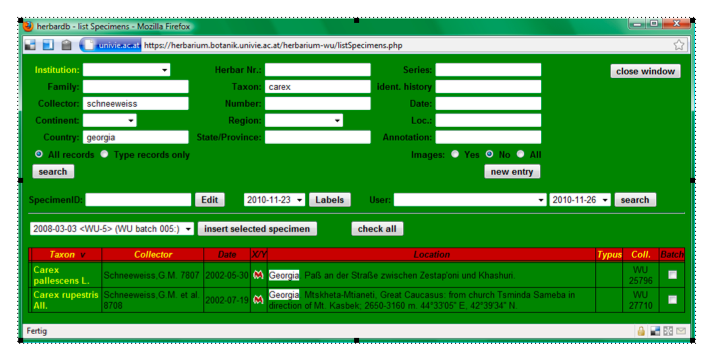
W: Mamiya-Leaf
W: Mamiya-Leaf hardware setup & working environment
tbd
For working with the iXR/Credo setup there is no need for switching off any light and warming up flash-lights as in contrary to Pentacon Setup.
Note: Immer im Google-Kalender eintragen wer wann scannen wird oder auch gescannt hat!!!
!! important notice: please do not personalize setting of the software !!
W: Mamiya-Leaf startup seqeuence
Note: Ensure that the camera power supply is turned off before proceding!
1) Day-to-day workflow
- start computer and camera (see computer-startup and camera-startup) - letzte verwendete Session wird geöffnet
- neue Session starten - Benennung mit Tagesdatum _01 oder _02 für Vormittag/Nachmittag bzw. Wechsel (Bsp: YYMMDD_01) - alte Session wird automatisch geschlossen
- Arbeitsfläche Stand_1 einstellen (select from Menu: “Fenster / Arbeitsfläche / Stand_1”)
- [KameraZähler] aus Formatzeile löschen
- Bild von Schärfekeil aufnehmen - Überprüfung mit Blende 4 - Belichtung im Programm verringern (Punkt auf 3,5 muss scharf sein!) - Belichtung auf Null stellen und Blende zurückstellen (22)!!!
- LCC-Profil erstellen (Benennung YYMMDD, siehe LCC-profile) und Weißabgleich setzen - 1x pro Tag!
- Bilder aufnehmen
- Am Ende der Sitzung checken ob die Benennung den Regeln entspricht (keine Leerzeichen,… siehe Filenaming conventions)
- LCC, Schärfe und Klarheit (Voreinstellung für Schärfe und Klarheit “Stand_1” - Werte siehe Annotations) auf alle Bilder übernehmen (markieren und einstellen) - kann bei vielen Bildern verzögert sein, immer warten bis Stand_1 orange unterlegt ist vor dem Klicken!!!
- Alle gewünschten Bilder markieren und entwickeln (siehe Entwickeln)
2) Computer startup:
- Start computer
- Wait until startup and login are completed.
- Check if Credo80 databack is visible in systemtray.
- if not check the camera status light,
- if this is off, turn on databack by clicking the switch-on button.
- if status light is still off, check the battery and replace it if necessary!
3) Camera startup:
- Switch on power supply. (This releases one flash and) the camera shutter can be heard.
- Wait ten seconds until the system is completely started
- Start CaptureOne software
- Databack quits with a beep and the camera is available from the software (status light changes from blinking to permanent)
- (Activate the camera via software to produce a testshot/picture)
4) Camera activation
- Open the CaptureOne program
- Check if the camera is active:
- If the camera is attached and recognized correctly you'll hear a short beep.
- In the Windows command line the symbol for connected USB device is on and shows “Leaf Credo 80” as connected.
- In the CaptureOne program click the camera symbol and check the state of connection.
- If the camera is inactive:
- Check the USB cable connection.
- Check the battery of the camera.
- Check if the camera is in standby mode:
## * Release camera manually to wake up from standby mode. ##
- If this is without result, turn back on digital release. The connection should now be established but no release of flashlights possible (the green status light on the camera body is blinking).
- Switch of power line for 20 seconds. After turning on the power again you should see a flash and the green status light on the camera should be on (not blinking). Release from the CaptureOne software should now be possible.
5) Schärfe einstellen
Note: nur machen wenn das Bild unscharf ist!
- Schärfekeil aufstellen
- Blende ganz aufmachen (Blende 4)!!!
- Livebild einschalten (Kamerasymbol)
- Objektivring drehen (Bild wird unscharf) und dann langsam und vorsichtig in die Gegenrichtung drehen um sich an die richtige Schärfe anzunähern (Kontrolle über Livebild - kurze Verzögerung!!!)
- Schärfeeinstellung auf 3,5
- Blende zurück auf 22 und Kontrollbild machen
6) LCC profile
Note: this step has to be taken every day!
- Vorbedingungen (kein Beleg! keine Bearbeitung vorhanden)
- Blitz auf 10 erhöhen
- Opalscheibe vor Objektiv halten und auslösen
- select from Menu “Objektiv” - “LCC” - “LCC erstellen” - beide Punkte anklicken - “Erstelle” - warten bis fertig ist
- mit Pipettentool Weißabgleich setzen, dazu in das Bild klicken
- LCC-Profil speichern - im Menü Voreinstellungen “Benutzereinstellungen sichern…” (Format YYMMDD)
- Blitz zurück auf 8,7 stellen
- ein Photo zur Blitzentladung machen
7) Taking pictures
- search for the specimen in the database and copy the specimen number
- insert the number into the “Name”-field in the camera program (filenaming conventions!)
- prepare the specimen for scanning (place it on the table and add the targets)
- press the camera-symbol in the programm to release the camera and flashes
- wait for the picture to check if everything is ok
- mark the specimen as processed and put it away
8) Entwickeln
Note: Aktivierung von Stapelverarbeitung (links oben)!
- Menüpunkt “Ausgabe” (Zahnradsymbol links)
- Verarbeitungsvorgaben: Format “TIFF” “8bit”
- Ausgabeort: “Output”
- Klick auf “Verarbeiten”
- Warten (bis zu 10sek pro Bild?) - Zahnradsymbole auf Bildern ändern Farbe von orange nach grau
9) Screen calibration:
Note: this step is taken automatically every second week on Monday.
Manual calibration (if necessary):
- Open “ColorNavigator 6” on the desktop.
- Select “100cd 5800K 2,20”, which is the top entry of “Targets”.
- Click on “Adjust”.
- Check Measurement Device “CG277 Built-in(21895034)” - this is the name of the screen.
- Click on “Next”.
- Click on “Proceed”. The calibration process starts releasing the sensor in the lower left section of the monitor. The whole process lasts about 3-4 minutes.
- Wait until the sensor is back in its cover and the software switches back to target selection page.
- The lower right buttons turns to “Finish”. Click it.
- The software switches back to start screen, the lower right buttons turns to “Quit”.
screen shots
10) Annotations and troubleshooting
- check der Grundeinstellungen
- Blende 22
- Belichtung 1/125
- Blitz 8,7
- Proof Profil “AdobeRGB (1998)”
- check Schärfung - Voreinstellung “Stand_1”
- Stärke 295
- Radius 0,9
- Schwellenwert 1,0
- check Klarheit - Voreinstellung “Stand_1”
- Methode “Durchschlag”
- Klarheit -7
- Struktur 36
- Beleg mit mehreren Datenbankeinträgen (A,B,C,…) kann in Explorer kopiert und umbenannt werden - Achtung es wird Originalbild kopiert (Geraderichten und Ausschneiden fehlt!) - Kontrolle in Software ob Name übernommen! (kann aber auch einfach sooft photographiert werden wie notwendig und dann den Namen anpassen)
- Positionierung großer Belege funktioniert gut über Livebild-Einstellung (auf Blende 4 gehen - vor Bildaufnahme wieder zurück auf 22 stellen!!!)
- Meldung über zu wenig Speicherplatz: bitte Festplatte freiräumen (lassen) - wenn Probleme beim Photographieren auftreten → Programm schließen und erneut öffnen (alte Sitzung wird wieder geöffnet) und dann normal weiter Photos machen
W: Mamiya-Leaf shutdown seqeuence
- close software - databack quits with a beep.
- shut down the computer.
- shut down power supply.
- go home.