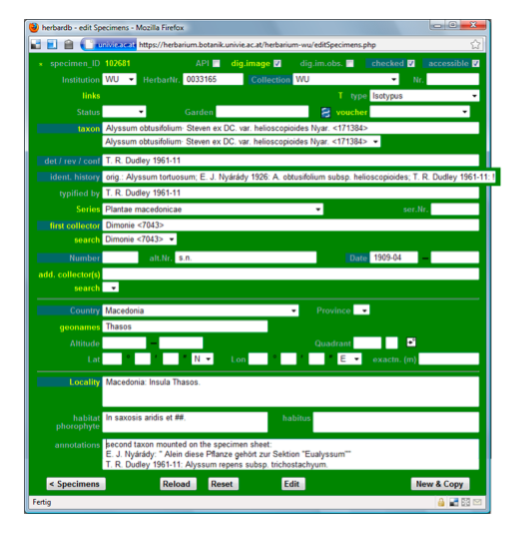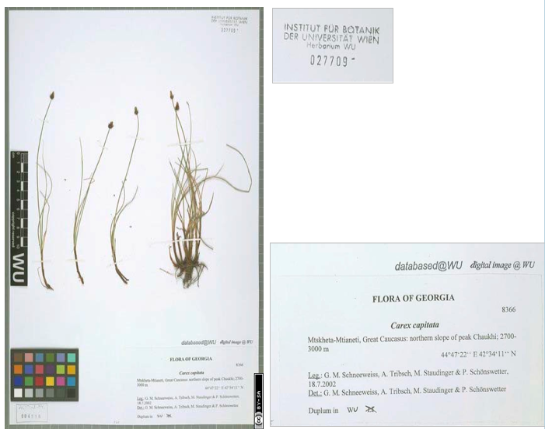Table of Contents
Specimens
The "Edit Specimen" form
ln the following, the “edit Specimens” window (the data entry sheet for the specimens) will be explained in detail from the left to right, top to bottom. Fields highlighted in blue, have to be filled in in order to save the entry; fill in the other fields depending on the information provided on the specimen.
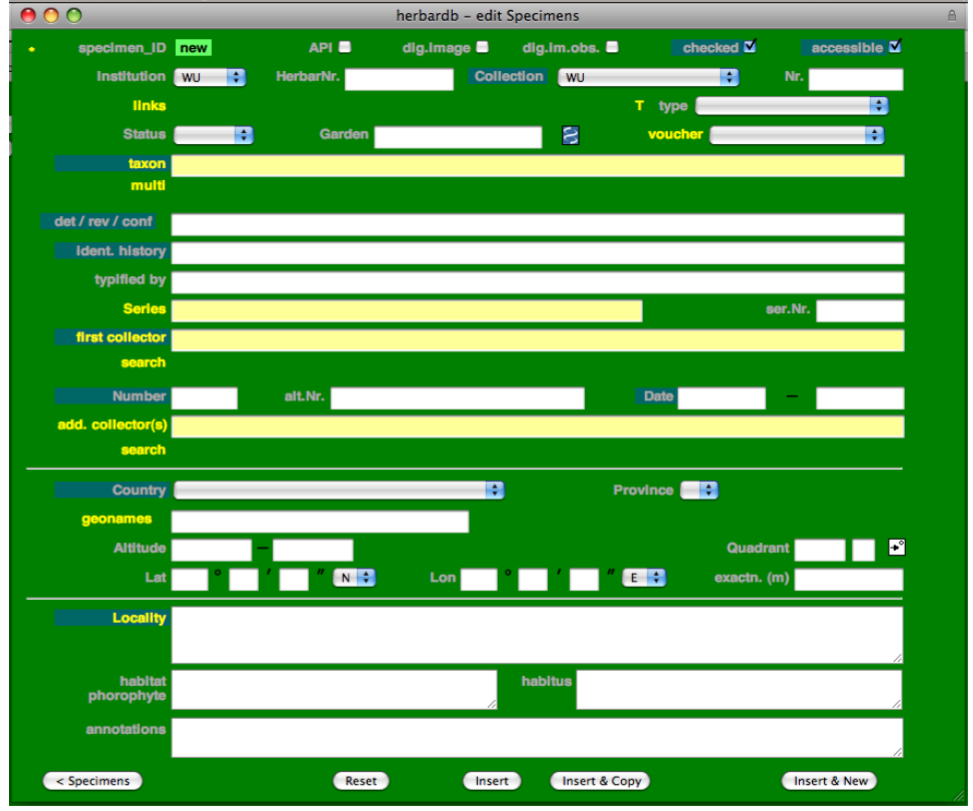
Your herbarium might have special rules regarding the databasing; please refer to the Herbarium specific information for more details!
*
Clicking on * opens a list showing which users have edited the specimen, and when changes were made.
SPECIMEN_ID
A new specimen entry is indicated by New. A specimen_ID is generated once Insert is clicked (bottom line). This creates a new data record; New will change to 123456, and editing will no longer be possible; click Edit to start editing again. The specimen ID will change from yellow numbers to black numbers highlighted in green, indicating the input mode. Changes are saved by clicking on Update (bottom line).
Clicking on the yellow specimen ID opens a form for printing labels which is also possible from the main menu and from the list Specimens form.
< >
Allows you to scroll through the specimen entries generated by a search query on the list Specimens window; only visible when opening existing specimen entries (these arrows will not show up directly after clicking Insert or Update).
API
This may or may not be present in your database version. Tick this box if the specimen is relevant to the “African plants initiative”.
DIG.IMAGE
(= Digital image/photo of the specimen) Ticked only if the specimens are scanned (type specimens or material on loan). Clicking on Dig.Image will open the image in a new browser window.
DIG.IM.OBS.
(= Digital image observation) Selected if an entry is based on a field observation with a picture only; Taxon, Locality etc. are filled in as would be a herbarium specimen.
CHECKED
Should only be ticked after the final check of both the specimen's data entry and scan.
ACCESSIBLE
Selected for the entry to be available on the public web interface: The Virtual herbarium
INSTITUTION
Select the institution the specimen belongs to (e.g. “W” for “Naturhistorisches Museum Wien”) from the drop-down list.
HERBAR NR.
The stamped, continuous, unambiguous number of the specimen (usually found near the upper top corner of the specimen).
Note: This number HAS TO BE ON THE SPECIMEN before scanning, if missing it has to be stamped beforehand. The herbarium number is very important to be able to connect the scans that will be taken with the correct specimen entries! Double check it! Anything Other than arabic numerals has to be written in Annotations.
COLLECTION
Select the collection to which the specimen belongs to. If several collections are indicated, take the oldest one and write the others in the Annotations field.
NR.
Used for the old herbarium numbers of special collections that were previously on the specimen, before the current herbarium stamp was added; e.g. in W, the orchid collection of Reichenbach (Collection: W-Rchb.Orch.) – type only arabic numerals into this field, type letters into the Annotation field).
LINKS
A new input window will open in which you can link (two or more) specimens that belong together. Linking is required if…
- specimens have been separated to two or more new specimens
- several sheets belonging together are present (sheet 1/ 3, 2/ 3 and 3/ 3)
- there are drawings (=delineatio typi) belonging to the specimen
T TYPE
Only relevant for type specimens – left empty for all other specimens; select from the drop-down list. The status has to be the same as on the herbarium specimen (choose the most recent typification).
The T can be clicked on, which will open a new window. See chapter "Typification" in the taxonomy manual.
STATUS
Notes of aff. (affinis=close to), agg. (aggregate=complex), cf. (confer=it probably is), s. str. (sensu stricto= in a narrow sense) or s. l. (sensu lato=in a broad sense) after the taxon name on the label; do not enter nov. spec. or x (for hybrid), they will only be used in special cases.
GARDEN
Originally cultivated material from a garden, e.g. “HBV”
VOUCHER
Information on voucher status (caryological investigations etc.); choose from the drop-down list; new voucher types may be entered when clicking on Voucher.
TAXON
The current name for the plant (including the author), after typing in at least the first few letters of a taxon [it is best to use the genus and the species, e.g.: “car hir”] choose from the drop-down list.
Taxa that are shown against a red background are non-accepted taxa and may only be chosen if the herbarium institution chooses to file specimens under the basionyme (e.g. in WU and W Krypto), but never if the current name should be entered (e.g. in W).
Special case: Hybrids
Genus or species hybrids are recognized by the multiplication sign X. See the Taxonomy Manual for further information!
DET / REV / CONF
Det(erminavit): the person who determined the plant; rev(isio): a new or re-determination; conf(irmavit): the person who confirmed the determination, i.e., agreeing with the previous determination. Always enter the name of the most recent det., rev. or conf. as exactly as possible, e.g.: A. B. Surname (XX) YYYY-MM-DD with (XX) being the standard acronym for the herbarium where the person was active, e.g. WU; see “Index Herbariorum”.
Example: H. Rainer (W) 2013-03-12
If the last note of a person is not a determination, but an annotation, this person should be entered instead of the last “true” determiner; if the person is unknown enter “Anon.”. If the name is illegible, enter “Unclear”.
Special case - Type material: If the original name including the author is given, and there is no explicit determiner for this name, you can assume that the author of the name is also the determiner.
IDENT.HISTORY
Enter the determinations chronologically, starting with the oldest (original), according to determination labels on the sheet. Do not enter the author names of taxa! Ignore labels without new determinations (i.e. typification labels).
The last determiner entered in the identification history, should be the same as the one entered in Det/Rev/Conf., followed by the same name as in the Taxon field. [The only exceptions are type specimens in herbarium institutions where the basionym is entered in the field Taxon, e.g. WU or W-Krypt.] Do not use any punctuation at the very end of the entry in Ident.History.
| ; | separates determinations of different persons |
| ! | confirmation of previous determination |
| Anonymus | determiner unknown |
| next | determination of the same determiner as before, but no date is given; if a date is given, write “next YYYY-MM-DD:”. |
| orig. | first determination, if done by the collector. If not, use the first determiner's name instead of “orig.”. |
| Unclear | name is not readable or unclear |
| := | name assignments or classifications without a “true” determination, based on synonymy lists |
TYPIFIED BY
Only relevant for type specimens – left empty for all other specimens.
The typifier is the person that typified the specimen first with the most accurate status (labels which only confirm an earlier label are not taken into account); if only the taxon name and spec. nov. is given, enter the author of the name as the typifier; e.g.: A. Surname (XX) YYYY-MM-DD. If the typifier is unknown enter “Anonymus”.
SERIES
Only relevant for Exsiccata series – choose from the drop-down list. True Exsiccata series are often widely distributed collections of specimens, often with printed labels (some old printed labels can look as if they were hand written), typically with a serial number, often “Flora exsiccate” or similar as a title.
Do not enter new series!
SER.NR
The serial number of the Exsiccata series. Enter only Arabic numerals; sometimes a collector's number is given as well (see below).
FIRST COLLECTOR
If there is more than one collector on the label, only enter the first; enter the family name (or parts of it), and choose the correct collector from the drop-down list.
| “Anonymous collector” | collector unknown |
| “unclear” | name is illegible (write readable parts into Annotations). |
Adding new names as first collector: Only when you are completely sure that the collector does not exist in the list! Click on First Collector, the edit Collector window opens:
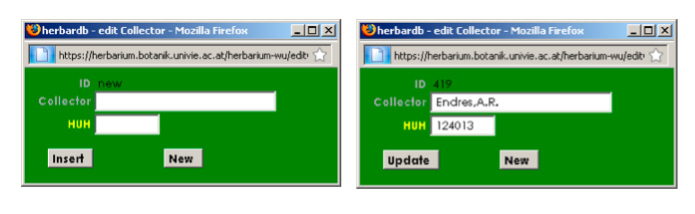
Enter the name of the collector (Family name, comma, Initial(s) with dot(s) – without spaces!); if the first name is unknown, only enter the surname. In the other field enter the record number of HUH: The Harvard University Herbaria. Click on Insert to save the collector. You can now choose it from the drop-down list).
Note: Please be CAREFUL when you enter a new name as it cannot be corrected!
NUMBER
The collector's own collecting number (enter only Arabic numerals, for anything else: see Alt.Nr.); if absent, enter “s.n.” (sine numero) in the field Alt.Nr.
ALT.NR .
(= alternative Number) Enter the collector's number including punctuation (full stop, colon, dash etc.); or those parts of the collector's numbers that are not Arabic numerals; e.g.: 3857a: 3857→NUMBER, a→ALT.NR.; in case of more than one number, enter the second here; otherwise leave empty. Enter “s.n.” (sine numero) if no collector's number is given.
DATE
The collection date. Format: YYYY-MM-DD or YYYY-MM or YYYY; missing years or illegiable dates can be replaced with “#”, e.g. 18##-06-06 or 18## or 189#. Enter “s.d.” (sine dato) if no date is given.
ADD. COLLECTOR(S)
Additional collectors to the first collector; enter in the same order as on the label, choose from the drop-down list.
Only when you are completely sure that the collector does not exist in the list! Click on Add.Collector(s), the edit Collector 2 window opens:
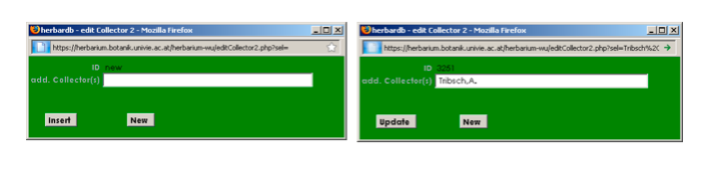
Enter the name of the collector(s) (Family name, Initial(s) separated by dot(s), no spaces in the name!), they are linked with “,” and “&”, for example: Müller,K.H., Meier,S.H. & Kugler,K.L. Click at Insert to save the entered name (and insert it to the database).
Note: Please be CAREFUL when you enter a new name as it cannot be corrected!
COUNTRY & PROVINCE
Enter the country only when known with certainty; choose from the drop-down list. For old specimens: enter the current political territory; check the historical geographical situation compared with the present: see Geonames
In the Province field you can choose from a drop-down list (only possible after entering the Country). Please enter the province only when known with certainty.
GEONAMES
Enter the name of the locality as exact as possible. When clicking on geonames a new window opens which allows to find and choose the correct locality. Selecting one by clicking use this will automatically enter the coordinates of the chosen locality into the Lat and Lon fields.
If you use the geonames service please always check the coordinates via Google Maps or a comparable service and enter the appropriate deviation into the exactn.(m) field.
If you do not find the desired location in the drop down menu, exit the geonames service and delete your entry in the geonames field.
ALTITUDE
Height above sea level (elevation) in meters (only digits, no full stops, commas, letters etc.); if the altitude is given as an interval, use both fields. If the original altitude is given in feet (', Fuß, ped), convert it to meters (1m = 3.28')
QUADRANT
The quadrant number, used e.g. in floristic inventories, consists of a four- digit number (the grid number), followed by a single-digit (the quadrant number, which divides each grid cell into four fields). After entering both numbers you can click on °→ and the coordinates for the quadrant will automatically be entered in the fields Lat./Lon; use this only when more precise coordinates are not available.
LAT./LON. & EXACTN.(M)
Latitude and longitude (GPS-data), entered as degrees (°), minutes ('), seconds (''); only seconds may be rounded; convert decimal fractions if needed. For more information on this please refer to this page
In the Exactn.(M) field you can specify exactness of measurement of latitude and longitude, if given, e.g. “500m”.
LOCALITY
The collecting locality as written on the collector's original label, including country, province, altitude etc. (if given). The locality should be written as on the label, including with old spelling and special characters, e.g., ä, ö, é. If needed, add current names/spellings within square brackets [ ]. If parts of the text are illegible, indicate these passages with […]; for unclear transcriptions [?], e.g., Fluss[…]e or Flufgufer [?]; Comments are entered in square brackets [ ].
Enter “sine loco” if no locality is given.
Special case - Type material: May be complemented by using literature; enter “[protologue]” or reference (abbreviated), including year and page(s), e.g.: “Drège (1843) - Flora 26: 149”. You may also use information from other specimens with exactly the same collection number and more exact information on the original label. In this case leave a note in the annotations.
HABITAT PHOROPHYTE
= biotope, “ecology”, substrate, surrounding vegetation; for epiphytes (plants growing on other plants, e.g. lichens) the phorophyte (the plant it is growing on) is given. E.g., riparian forest, Quercus-Caprinus-forest, dry slopes, swampy meadows, limestone, clay marl, collected together with XY, etc. If part of locality (if it is not possible to separate habitat information from the locality information) copy the habitat information.
HABITUS
The appearance of the plant, the growth form, shape/color of flowers etc.; e.g. long awns, runners, flowers yellow. It is not necessary to enter extensive (and often hand written) descriptions of the plants; just add a note in the Annotations field like: ”[decription on label].
ANNOTATIONS
Written in chronological order, consisting of separate notes or different labels in an extra paragraph, additional information on the collector and other notes on the specimen from the label(s), which cannot be entered in other fields (if possible indicate date and person); your own annotations [in square brackets]; complementary information on e.g., illegible collector names (additional information, if “unclear” was entered in First Collector, you may use “#”, but never “?”, as it cannot be searched for); transfers and acquisitions from other herbaria/ collections; specimen stamps or labels that cannot be chosen from the drop-down list at Collection; locality of duplicates at other herbaria (use the standard herbarium acronyms found at Index Herbariorum: e.g. “ex E”.
< SPECIMENS
Go back to main menu for specimen search, deletes entries if not saved.
RESET
Reset will go back to the original state of the entry, and new entries you have just entered will not be saved.
INSERT
Insert and save the newly created specimen entry; New will change to a new specimen_ID; Insert and Insert&New will disappear, Edit and New&Copy will appear.
INSERT© / INSERT&NEW
Insert&Copy will insert the newly created specimen entry into the database and additionally copy this entry to use it as a new specimen entry. Insert&New will insert the entry and open an empty data entry sheet.
EDIT / UPDATE
Start editing again, the input mode is indicated by 123456, changes will be saved by clicking on Update.
NEW & COPY
Create a copy of this entry to use it as a new specimen entry.
Workflow
If you want to enter a new specimen you have two possibilities:
- open an empty entry form by clicking on New Entry.
- search for a specimen that is already entered in the database which is similar to the one you want to enter, copy and modify this specimen.
When searching for a specimen you can either choose an entry from the drop-down lists in Institution, Continent or Region, or search for e.g. Taxon or Collector whilst entering your search criteria; just sections of the word may be typed in and no % or * is required as a place holder.
Note: By clicking on the yellow field Institution you can switch to Collection, allowing you to search only for specimens in a certain collection of an institution.
Note: before you enter a new specimen into the database make sure that it is not already entered (search for the taxon [also only for the first few letters as it may have been mistyped]), herbarium number, collector etc.).
Entering a new specimen from scratch
lf you decide to open an empty entry form, click on New Entry in the “list Specimens” form. This window opens:
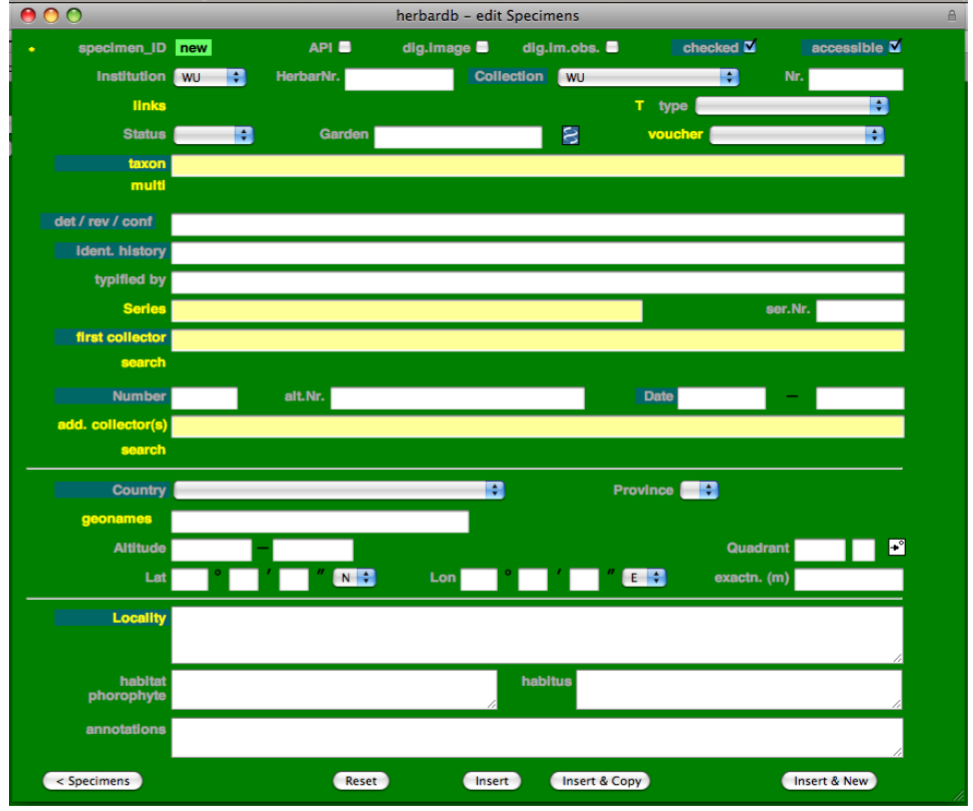
As an example we use this specimen:
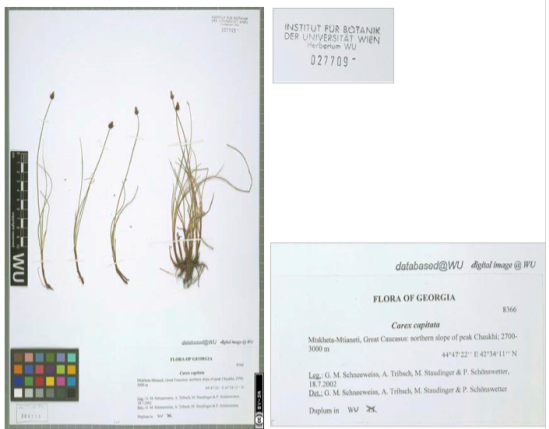
The information on the label is filled into the form as follows…
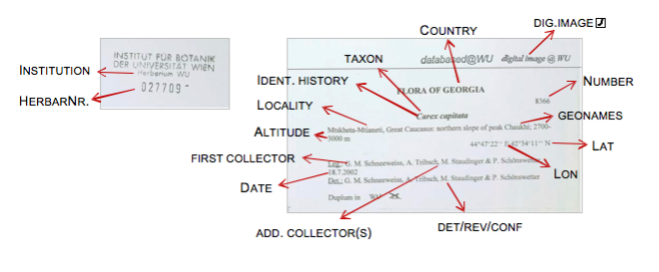
…which results in:
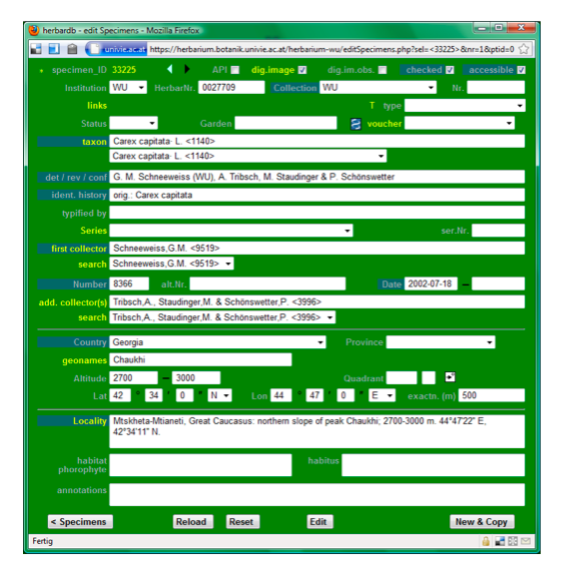
For a detailed explanation on the individual fields please refer to the edit specimen form.
For a comparison of herbarium sheet images and filled-in data entry sheets please see the examples.
Creating a new database entry by copying and modifying an existing specimen
Again, this specimen is used as an example to illustrate the workflow:
As it is often easier to copy and modify an existing specimen, than entering it from scratch, we search the database for similar specimens that are already registered [start with only one or two search criteria]. Typing in “schneeweiss” into the field Collector, “carex” into Taxon, “georgia” into Country and pressing Search, results in:
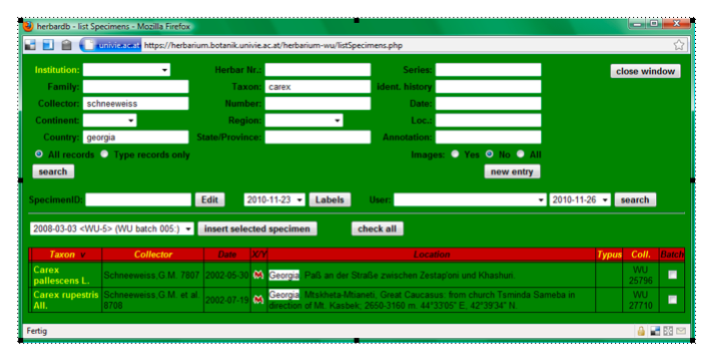
As the second entry (Carex rupestris collected by Schneeweiss et al. 2002 in Georgia) looks most similar to our specimen, we click on it in the “Taxon” column and the specimen data sheet for this entry will open.
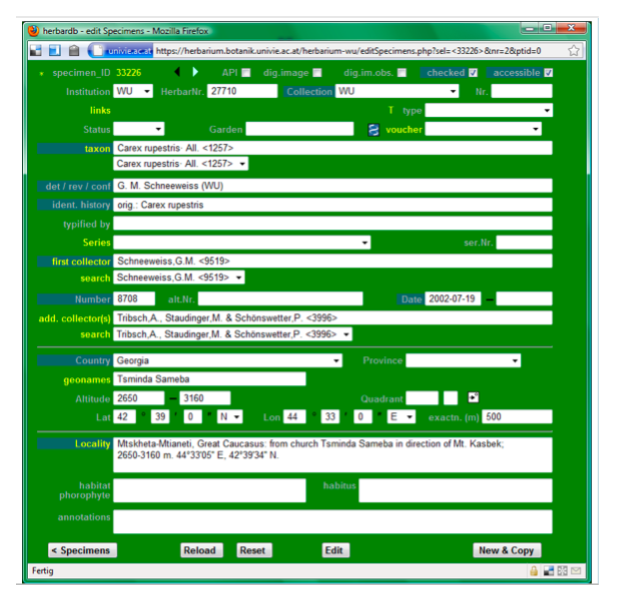
To copy and modify the entries of this specimen click on New&Copy in the lower right corner. The Specimen_ID [in the upper left corner] will now change from 33226 to New, indicating that a new specimen entry is being created and that it is now possible to modify it without changing the old one.
The information on the herbarium sheet should be entered as follows:
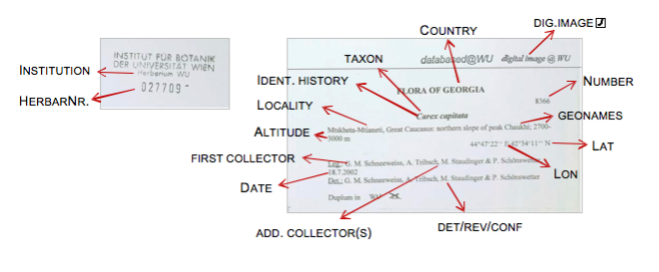
After clicking Insert [on the bottom line] a new specimen entry will be created:
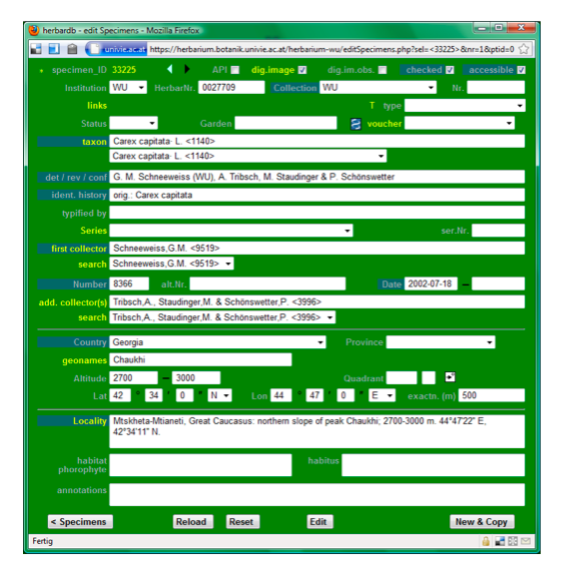
Herbarium specific Information
Herbarium W
This is work in progress…
- W: Herbarium number
= acquisition number (the number given to the specimens when it came to the herbarium). At W there are two possibilities:
11-digit number: e.g. Acqu 1960 Nr 1234 [=1234 specimen from the year 1960] should be written as 1960-0001234 [4 digits + 7 digits]
7-digit number: especially on recently stamped specimens. e.g. 0001234
In W the Herbarium number has to be present on the sheet before entering the specimen into the database.
- W: Collections
W is the universal code for the collection of the museum. Other collections will be indicated by a stamp or handwriting. If several collections are indicated, take the oldest one and write the others in the annotation field.
- W: Links
In some cases several collections are mounted on the same sheet. If those belong to seperate taxa, the collections are separated and mounted on separate sheets. If the collections belong to the same taxon, they remain on the same sheet, but create two entries into the database. Those entries are named 1234567A and 1234567B, respectively, and linked to one another.
- W: Taxon
Always enter the current name of the specimen in the Taxon field. If the current name is on the folder but not on the sheet, a determination slip must be attached to the sheet, e.g. Anonymus: Potamogeton crispus L.
- W-Krypt: Ident: Hist.
If a specimen has not been revised or the the most recent revision is not the current name (i.e. does not match the currently accepted name in Tropicos), square brackets ”[]” are used to add additional information. The author name(s) and dates from the relevant publications where the revision was made are given. e.g.: Orig.: Bryum baenitzii; [M. F. V. Corley et al. 1982: Bryum pallescens] Loans are also added in this field as: [ON LOAN: loan number] i.e. [ON LOAN: 04aK/12].
- W: Alternative Number
The numbers of Ecklon (Ecklon & Zeyher) with a dot (e.g. 55.8) are not Collectors' numbers. The number before the dot is a locality number, the number after the dot is the collection month (in this case August). Enter the number combination in the annotation field. You can look up the locality in the text of the document “Ecklon” in “API Material”
- W: Locality
Special case - Cultivated plants: As Locality (also Nation/Altitude etc.) enter the locality of origin, as given on the label, Collector and Collection Date of the cultivated material. If collector, date, locality etc. for the original collection are known they should be entered in the Annotations.
Herbarium WU
- WU: Herbarium number
7-digit number: there are only 6 digits; insert a “0” before this number to make it 7 digits.
- WU: Taxon
Always enter the basionym of the specimen in the Taxon field
- Wu: Locality
Special case - Cultivated plants: enter original information of origin (Locality, Collector, Collecting Date etc.) as on the label; add in the Annotations field where it was cultivated and at which date the herbarium specimen was sampled, e.g. “cultum in HBV 1983-11”.
Examples
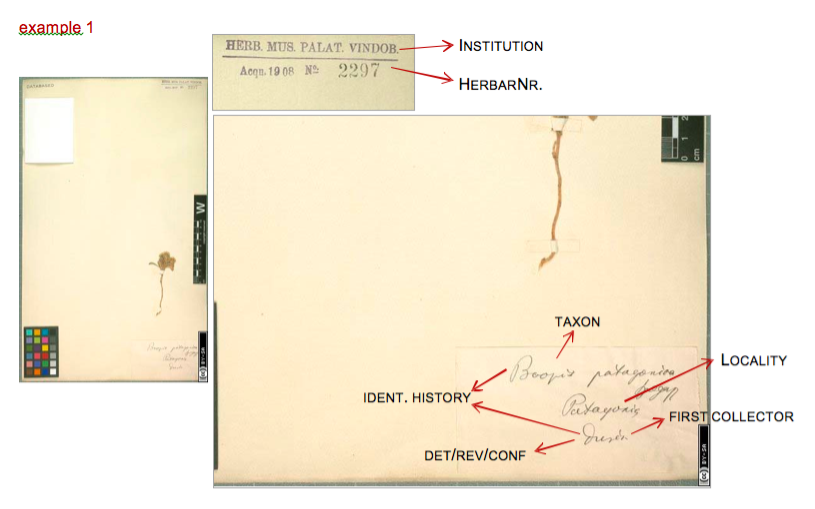
Data entry sheet for Example 1:
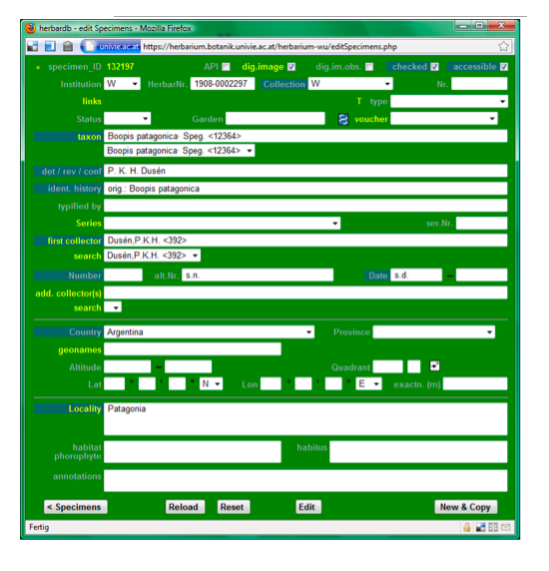
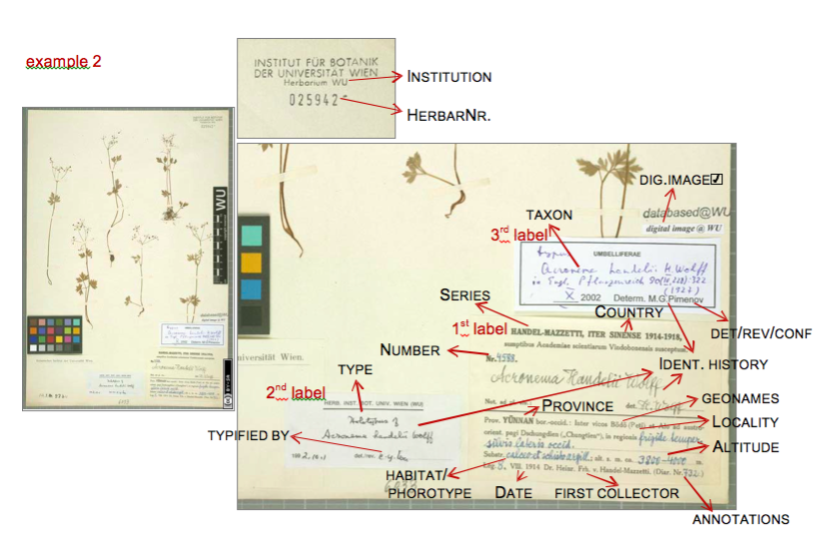
Data entry sheet for Example 2:
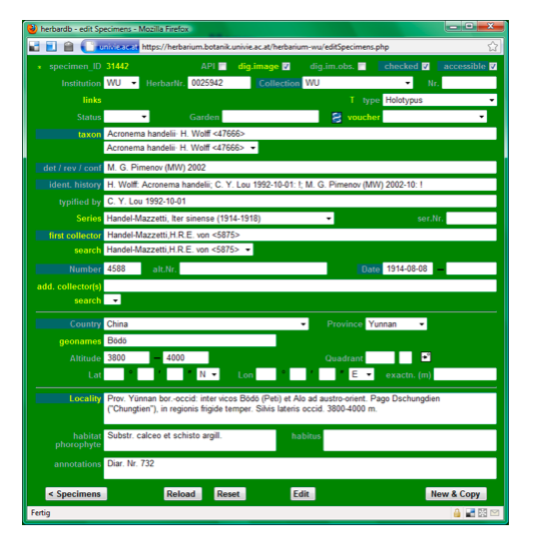
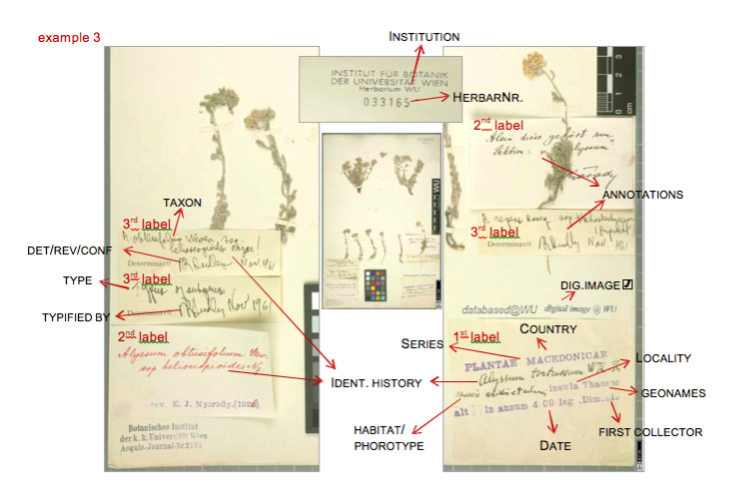
Data entry sheet for Example 3: