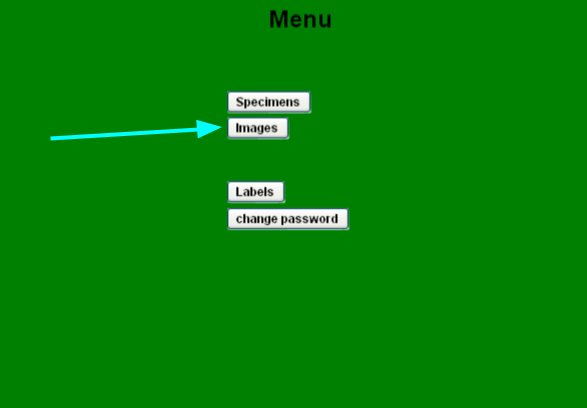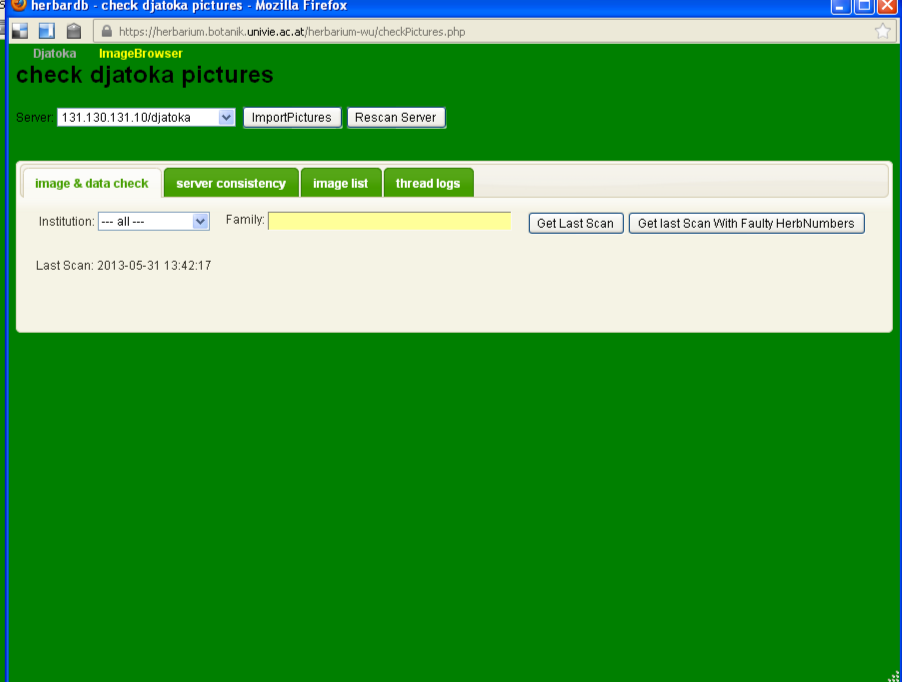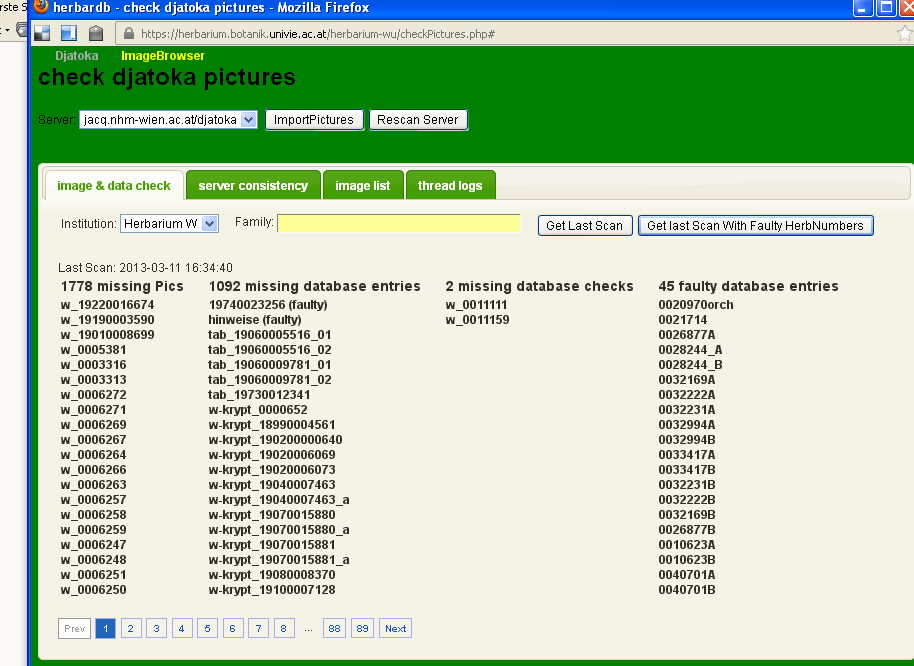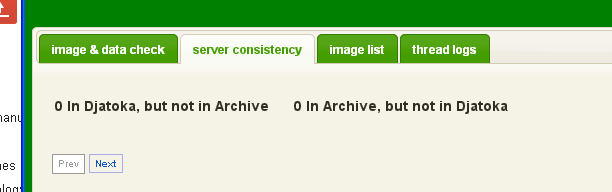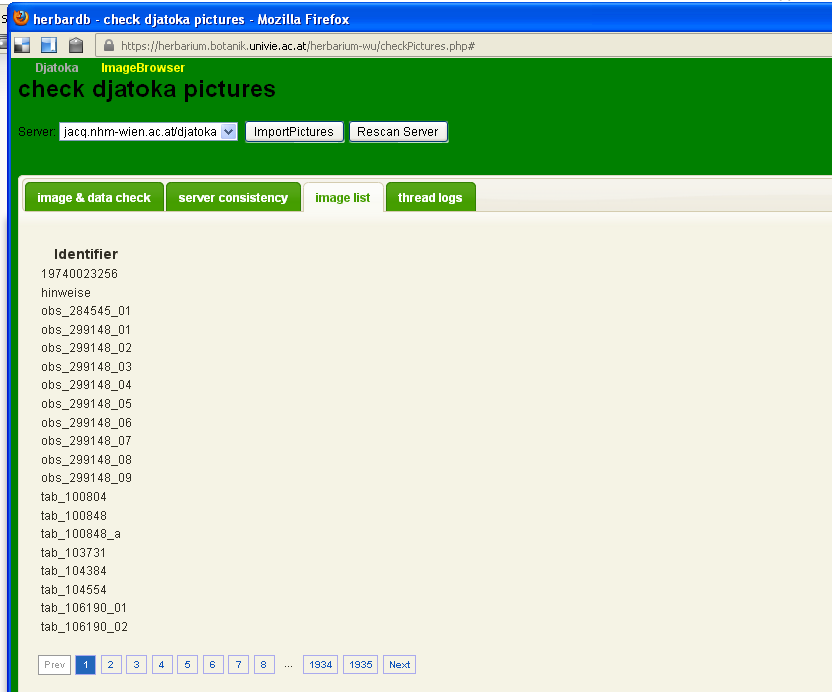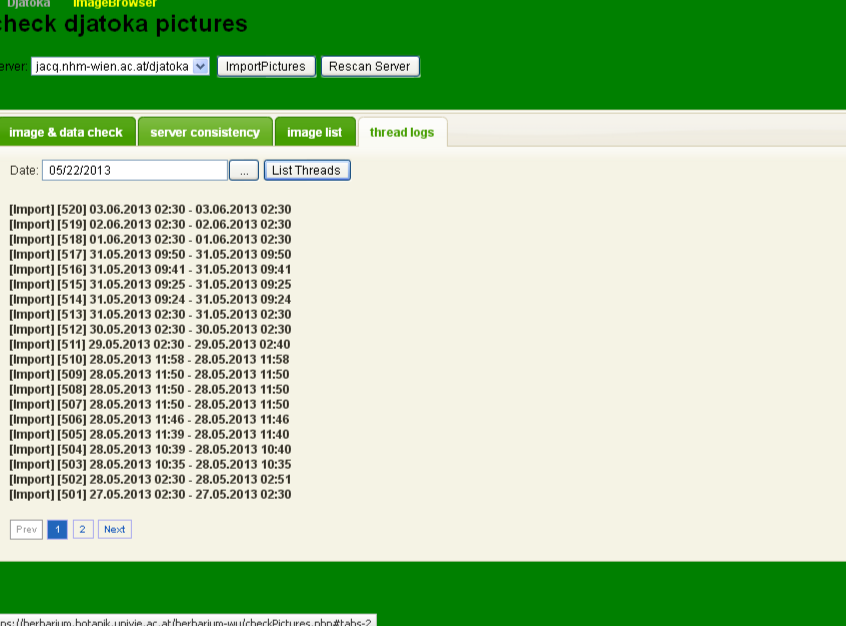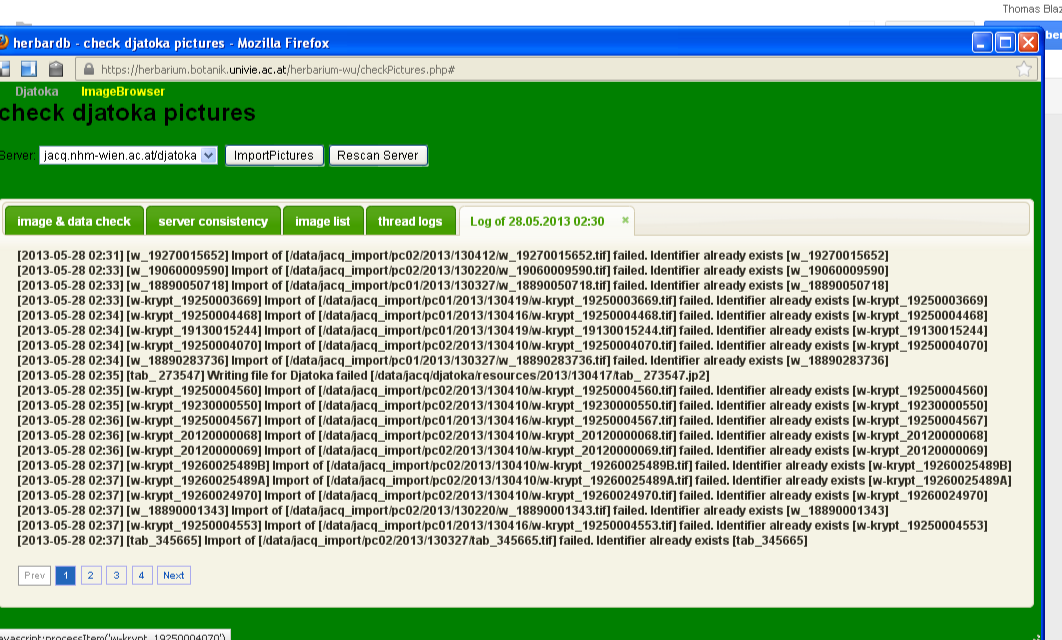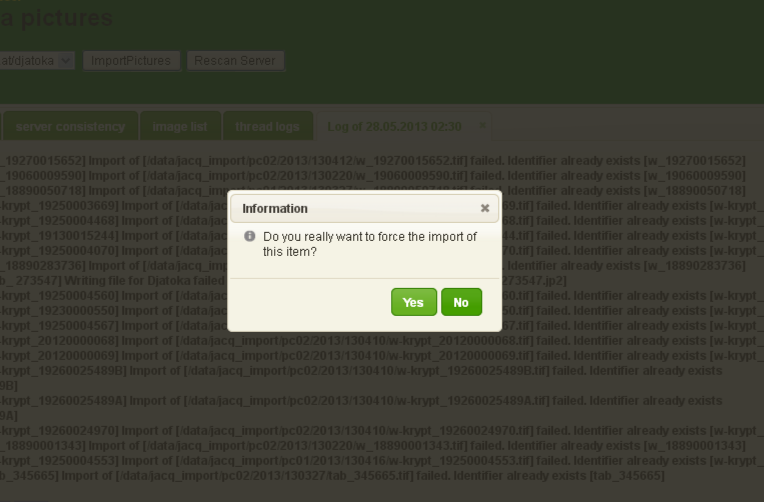This is an old revision of the document!
Table of Contents
Images
Direct access to the image archive is not available (this is intentional, as it is likely that direct handling of the archived files would lead to mistakes, such as deleted files). Therefore, this window is available as a means of communicating with the archive.
A click on the Images button opens a window for the image handling system.
You will end up here:
The window is divided into two parts:
- The general commands
These control elements are the actual means of communication. - The tabbed windows
These windows represent different approaches to process data from the archive.
General elements
Server
The field server lets you choose which server should be looked at. This choice depends one which server holds your images.
ImportPictures
This button has two different behaviours:
- Usually, this will force a full image import on the chosen server.
- If there were images forced, only these will be imported.
Rescan Server
The information in the tabbed views depends on the last time the server was scanned. If one suspects this to be out of date, one can issue a rescan with this button.
Image & data check
Before using this, make sure you picked your right server!
You can use the institution and family-field to narrow your search, then click either on Get last Scan or Get last Scan with Faulty HerbNumbers. The result will look like this:
X missing Pics
This column tells you how many and which database entries have the dig. image box checked, but there is no image in the archive. Clicking on a number will open the Edit Specimens-field.
X missing database entries
This column tells you how many and which images have been taken, but there is no database entry. Clicking on the number will open a simple form to enter the specimen.
X missing database checks
This column tells you for how many and which images, entries exist, that are marked checked but not dig. image. Clicking on the number will open the Edit Specimens-form.
X faulty database entries
This column tells you how many and which database entries for sure have faulty numbers. Clicking on the name will open the Edit Specimens-form. This information is only given if requested by the right button.
Server consistency
This field shows information of the consistency of the archive and the viewer. This should be empty. If its not, contact the one in charge of the archive.
image list
thread logs
In the thread logs tab, you can see the messages that the archive produced, while importing the pictures. If you pick a date, and click on List Threads all log-files from that date until today are shown.
Usually, the server runs the routine import at 2:30am, so there should always be a log at that time. If you want to read the messages of the log, click on the corresponding line.
If the thread log is empty when you click on it, close it and open it again, this happens often.
If there are images to be exported, where there are already images in the archive, the import will fail and leave a message in the thread log. This might look like this:
Imports that fail, have to be forced.
Forcing import
If a picture that is in the archive, should be overwritten by a new picture, this has to follow these steps:
- First, take the new picture, move it to the import folder, and let the overnight import run. (Alternatively, the import can be triggered right away by clicking ImportPictures)
- This will fail, because there is already a picture under that name in the archive. (This step can't be skipped, because the import has to fail once by design)
- After the import failed, look up the right day in a thread log.
- All the rescans you did this way should show up as error messages in the thread logs.
- For each one of them, click on them, click on Yes when asked to force the import, and wait until the message pops up that it was added.
- After all of the rescans have been added this way, click on ImportPictures, to force the import of those. You can refresh the thread log page. When the end date of the new thread log is not 1.1.1970 anymore, the import has finished.