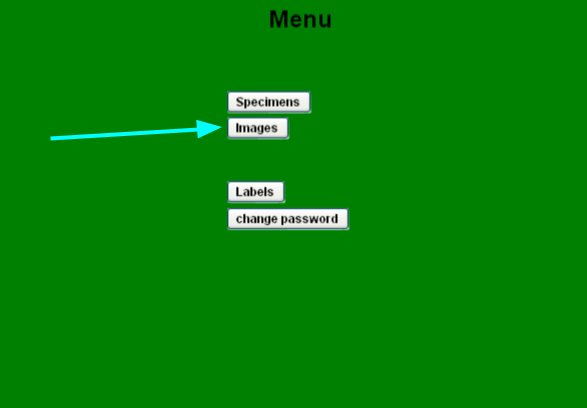Import
Automatic import
After developing the pictures in the CaptureOne software, open the corresponding folder in the Explorer (e.g. 160119_01 for the first session on January 19, 2016).
Additionally, open a new Explorer window and navigate to the jacq import drive (usually z:). Create a new folder in the jacq import directory and name it after the session number you are going to develop (again: 160119_01 for the first session on January 19, 2016). Pay close attention to follow the naming conventions correctly!
Finally, copy the content from the Output folder to the newly created jacq import folder.
Note: Please do not convert more than one folder at a time.
All content of the jacq import directory will be transferred to the live server overnight. If no problems occur, the images will be available for photo control the next morning and the jacq import folder will be empty. In this case the content of the output folder of the corresponding session can be safely deleted.
Note: Please create a textfile saying “transferred_DATE” in the output folder if you delete the content.
If the jacq import folder is not empty and/or images are not properly displayed, continue with Troubleshooting and forcing images.
Manual import
In the case of a menual import please follow the steps of the automatic overnight import. After creating the appropriate folder structure, enter the database and click the “IMAGES” Button
In the images submenu pick the correct server for your institution in the dropdown menu in the top left and click “ImportPictures”. Depending on the size of your import, this step may take a while.
Troubleshooting and forcing images
If there is a picture missing or the picture shows the wrong specimen, there has been a problem with the import step.
If the picture is associated with the wrong database entry, there has been an error with the naming of the picture or there is already a picture with the corresponding number on the live server. In this case either the former existing or the newly taken image was incorrectly named.
- If the newly taken image is incorrectly named, correct the name in the corresponding CaptureOne session, delete the old image from the output folder and develop the image again.
- If the former existing image is incorrectly named, check if the CaptureOne session in which this image was taken is still available on your hard drive. If it is, correct the number and develop the image again. In any case, please contact your administrator to avoid inconsistencies in the archives.
In the case of a missing picture this may have several reasons.
- No photo was taken
- The image was not properly developed and has therefore not been transferred to the output folder.
- The image was not transferred from the output folder to the jacq import directory
- The image was not transferred from the jacq import folder to the live server. This is a technical problem and will create a thread-log entry. Please inform your administrator about this.