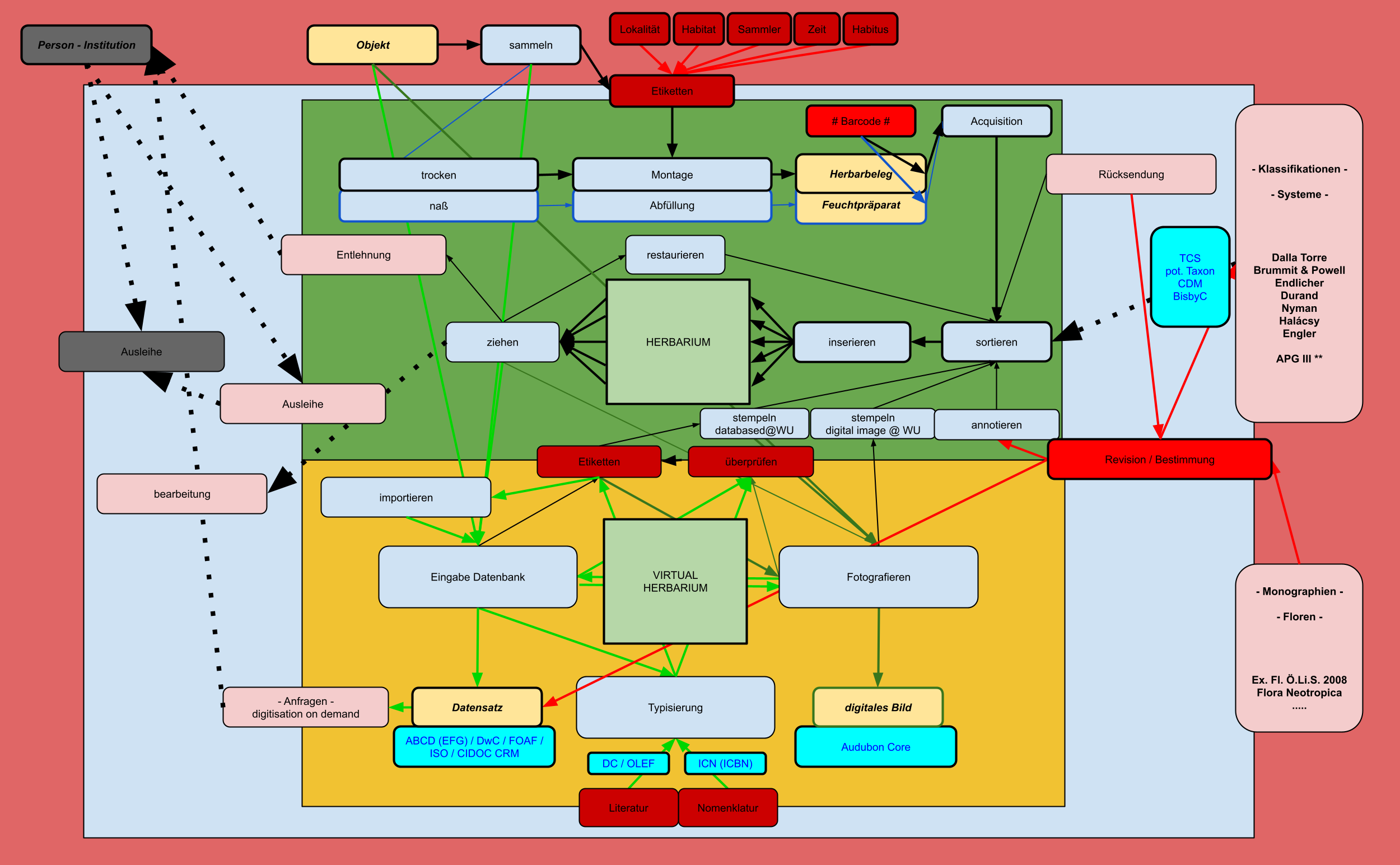Table of Contents
General Workflow in Botanical Collections
The following pages illustrate the workflows relevant for botanical collection events, manipulation and collections management.
diagram 1: visualized workflow steps identified (draft) link
GPI Workflow at W
Restoration
Before databasing, all specimens must be restored to the herbarium's standard. All specimens are screened by experienced project members and sorted into:
- No restoration needed: The specimen is passed on for databasing [Link]
- No Herbarium number on the sheet: The specimen has to be stamped before databasing. If unsure, contact the collections manager (Brigitte Friedrich) to choose the correct stamp.
- Basic restoration needed (e.g. capsule): Restore if already introduced to restoration techniques at W. If not, pass the specimen on to an experienced project member.
- Full Restoration needed: Pass the specimen on to Mrs. Stieglitz.
- The specimen contains several species or collections: It must be examined by the curator of the concerned collection (Dr. Vitek for Phanerogams / Dr. Igersheim for Cryptogams). ONLY the curator decides whether a specimen is split or not.
Important: If you work on a box of material at W and some of the specimens require full restoration and/or examination by a curator, do NOT insert the box into the next step of the workflow until those specimens are returned to you. GPI Boxes at W always contain material that belongs together. NEVER remove specimens from their batch.
Special case: Specimens before splitting: A specimen designated for splitting by one of the curators is scanned in its original state before being split. After running through the normal workflow, the respective specimens are scanned again; the original scan is saved under [Originalherbariumnumber_a]. Both the database entry as well as the specimen itself must be annotated with detailed information on the original specimen. e.g.:
W-Rchb0020461, W-Rchb1889-0278259 originally mounted on the same sheet (W-Rchb1889-0278259)
Databasing
To enter a new specimen in the virtual herbarium, click on the Specimens button in the main menu and follow the specimen workflow.
Information on all the fields of the edit Specimen window can be found here.
Be sure to check the herbarium specific information for the databasing rules specific to W.
Typification & Taxonomy
For detailed information on the taxonomy and typification steps, please refer to the Typification and Taxonomy manual.
Labeling
Controlling the database entry:
Before labelling, check the database entry for errors. This should never be done by the same person that already databased the specimen. Pay close attention to:
- Main window:
- Herbarium number
- Collector & collection number
- Type information
- end of ident history = acc. taxon?
- series & series number
- Type window (Click T)
- Type status
- Type entry refers to the correct name. Attention: A specimen can have multiple type entries (Type for genus & species, species & variety etc.)
- Taxonomy window (click the type name)
- Literature has to be available for the type name (may be missing for acc. taxon)
- Literature: Edit index: multi: if there is more than one literature entry, ask the typification team (Lia Pignotti/Johannes Walter/Pedro Escobar Garcia/Karen Martinez) to verify the entry.
- Taxon: Taxon must be accepted (acc.). If it is a synonym (syn.) check the link to the accepted taxon below. If you come across any errors in the Taxon form, always contact the typification team.
Labelling
Only print labels if they contain information missing on the specimen. All the information in the database entry (except Literature) has to be on the specimen too!
You can access the printing window by clicking the specimenID in the edit Specimen window. Tick the “type spec” box for a specimen label and/or the “type map” box for a folder label. The “make pdf” button creates a printable file. After printing the labels do not forget to delete your selection by clicking “clear all”.
Attention: The database always creates a label for every typification entry made for the specimen. Be sure to attach only labels to the specimen, which do not contain information already present on earlier labels.
Attention: Specimens can be the type of more than just a species (e.g. genus & species, species & veriety). In this case both typifications need labels both on the specimen and the folder.
Attention: Do not put the different types of a species (e.g. holo- and paratype) into the same folder but create different folders (and thus, different folder labels) for every kind of type (except for those from W-Krypt which are kept together).
The same procedure is available for standard (non-type) labels but this is currently not used in W. Non-type specimens have to be annotated by the typification team.
Specimen labels
Arrange specimen labels in the lower right corner of the specimen and above the last revision label. Glue the label on the right-hand edge and stick it to within ~5 mm from the border of the herbarium sheet. If you do not find enough space and/or the the label would cover plant parts, choose an appropriate area as close as possible to previous revision labels. Always make sure that the labels do not cover parts of the plant (especially flowers and leaves).
Folder labels
All type specimens in W are put into red folders (except for cryptogams, which are kept in blue folders with handwritten labels). Always stick folder labels to the lower left corner of the folder. Some information has to be added to the folder labels manually:
- Number of specimens in the folder
- Family (lower left corner of the label)
- indicate the appropriate name under which the specimen should be re-inserted into the collection, by marking it with a small arrow (→). At W, specimens only change their location, if the genus of the accepted taxon changes.
Special cases
Pro Parte names:
Labels for pro parte names can only be printed by the typification team and are usually added to the specimen by them. If there is no labelling option available, it is most probably because of a pro parte name. In this case type and accepted taxon are not linked on purpose, and you can find an annotation in the annotations field of the specimens window.
Non-types in the type project:
In the GPI project only possible type specimens are pulled and databased. If during typification a specimen turns out not to be a type, the sheet is marked with a small τ (Tau, Greek: ταυ) to indicate it has already been examined, and annotated manually with the accepted taxon.
If the specimen has not been designated as a type before, it is put in a blue folder, annotated with the accepted taxon and family, and it is usually scanned.
If the specimen does have a typification label from earlier revisions and this turns out to be an error, the new typification must be “no typus” and a corresponding label must be added to the sheet and the folder. The specimen remains in a red folder and is treated like a type nontheless.
Sources of error during label creation
Always double-check the content of the label before attaching it to the sheet. Common errors include:
- Wrong accepted name noted on the label. This is most problably due to wrong handling of pro parte synonyms.
- Type label for a genus name shows synonymy of the genus name to a species name. This is a limitation of the database and has to be corrected manually. Open the edit Specimen window of the relevant specimen, and change the taxon entry to the name the synonymy entry on the label should actually point to. Now print the label. Afterwards, do not forget to change the taxon entry back to the correct name.
Digitization
Please follow the general digitization workflow.
Be sure to check the herbarium specific information for special digitization rules at W.
Re-Insertion
After the visual image check, the specimen is returned to its folder. As soon as the visual check of a GPI box is complete, sort the specimens within the box according to their families. Within a family the specimens are sorted alphabetically.
Note: In W, type material is always filed under the type name, except if the genus name changes, in which case it is filed under the new determination (Cryptogams are always filed under the basionym). If a specimen is type for more than one species / genus, it is filed under the same name as in the database.
As soon as a box is fully sorted, it is placed in the freezer for disinfection. From there the collection manager takes over the inserenda.
Suggested workflow for digitization on demand
This is a work in progress…
Digitization on demand
Image and/or loan requests from other institutions create a separate cycle following the general workflow. To ensure that this cycle does not interfere with the general processes within the project, it is highly recommended to define a specific “Loans” workflow to ensure that loans are dealt with rapidly and not lost amongst the general specimens.
Preparation
Adaption of the request
The first step is to decide how the request will be dealt with:
Adaption as a loan request
In this case every specimen of the requested taxa is pulled and given to the typification team, who then identify possible types and separate them from the rest of the requested material. Non-type material will be marked as part of the loan and kept separately till the end of the digitization cycle, but will not be processed any further. The type specimens defined by the typification team are inserted into the main workflow in a “Loans” box.
*special case*
In some cases the entire loan will be scanned. This decision is up to the curator concernd and/or the project manager.
Adaption as an image request
If the physical specimens are not requested but just images, only the type material is pulled and processed for the database.
Preparing the search
Checking the GPI database
If the requested material is already present in The Virtual herbarium, provide the requesting institution with the corresponding link(s). The request can then be filed.
Checking the loans database
In some cases the requested material may already be on loan, which makes searching redundant. In this case inform the requesting institution about the return date of the current loan. It may also be that the material has just returned from a loan and is currently being restored or is in the process of refiling. Inform the collections manager about the new loan request.
Checking the NOT FOUND folder
Whenever a requested specimen is not found, the request is filed in the NOT FOUND folder under the specimen's basionym and the date of request. There you can find the information provided in earlier requests and all previous efforts to locate it. This may help you make the search process more efficient.
Checking accessibility
It is possible that a guest to the herbarium is currently working with the material you have received a loan request for. In this case the taxa are currently inaccessible and unavailable for loan. Inform the requesting institution about the situation and delay processing the request until the material is available.
Checking the List Of Losses
In many herbaria specimens have been lost or destroyed during wars, especially during WWII, or other disasters. There is usually a list of specimens known to be destroyed. If the requested material is found on that list, do a quick check to see if any material may have survived, as a precautionary measure. If there is nothing left, inform the requesting institution that the material was destroyed.
Checking synonymy and type information
Depending on the filing system of your herbarium and the information provided by the requesting institution, you may have to do further research for synonyms and/of other information to help find the requested specimen (e.g. location, if your herbarium files specimens based on the continent they were collected on) For basic synonym research check The Plant List and Tropicos.
If the type information on the request is insufficient / not provided:
* contact the requesting institution.
Ask the person requesting material for complete type information, including the literature reference. If no literature reference is provided and it cannot be found easily, the request is not processed.
* check the literature reference.
The type information provided may be insufficient or even simply wrong. ALWAYS check the literature reference. It may also point you to additional (para-, syn-)types of the taxon which were not requested but could also be pulled from the herbarium and processed.
Fetching the specimen
If the specimen is found contact the requesting institution and insert the specimen into the main workflow.
If the specimen is not found:
* discuss this with the respective curator and/or the collection manager.
The specimen may be filed in another location or be currently unavailable due to restoration etc. The literature reference may also be wrong and the material not present in your herbarium.
* discuss the case in the project meeting.
The requested specimen may be part of the material one of your team members currently is working with. If the specimen cannot be found at all, discuss how to proceed further with your project manager and contact the requesting institution.
Contacting the requesting institution
If the specimen is found, inform the requesting institution about their request being currenty processed.
If the specimen is not found, provide a list of all previously made efforts (especially a list of already searched synonyms) and ask for any further information that could help locating the specimen.
If the specimen is not found despite combined efforts, the request is marked “Not found” and filed.
Inserting and extracting the specimen into/from the main workflow
All specimens which go through the digitization on demand cycle, enter the main workflow at the restoration step. They then follow the general workflow, but are given priority over the other type material being processed.
Specimens in the digitization on demand cycle should always be clearly marked as such and always carry the loans officer´s name.
After image control, digitization on demand specimens are extracted from the main workflow and returned to the loans officer.
Finishing & filing the request
Merging type specimens with the rest of the loan (Optional)
If the request was dealt with as a loans request, the processed type specimens are now merged again with the other unprocessed non-type material requested. They are then handed on to the curator to be sent.
Answering the image request
The requesting institution is sent a direct link to the requested specimen in the Virtual Herbarium. If there are no further questions or comments, the specimen is re-inserted into the collection.
Filing the request
File both online conversations and printed mails into the appropriate folders.
If the specimen was not found, file all the information the requesting institution provided and also describe the efforts made to locate the specimen. Mark the file as NOT FOUND. Deposit the file into the NOT FOUND folder.
Loan returns
Specimens that were on loan will most probably come back with new annotations and/or determinations. Make sure that this additional data is properly added to the database. This may also mean that the specimen has to be rescanned.